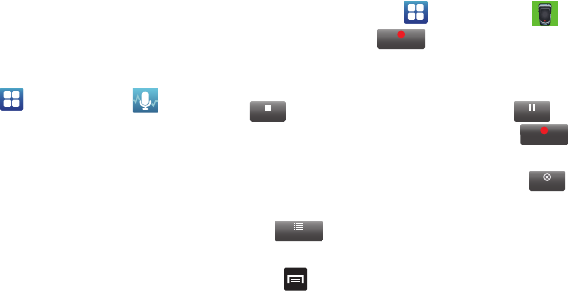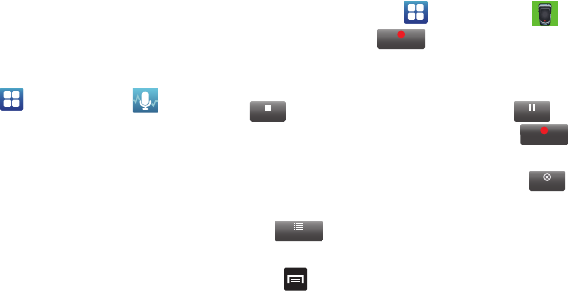
Applications 160
Videos
The Video Player application plays video files stored on your
memory card. For more information, refer to “Videos” on
page 72.
Voice Command
With the Voice Command application you can use your voice to
perform operations that you would normally have to do by hand
such as dialing a phone number, texting a message, playing
music, etc.
1. From the Home screen, tap ➔
Voice command
.
2. Read the Samsung Disclaimer then tap
Confirm
to
continue.
3. Read the Vlingo Terms of Service then tap
Agree
to
continue.
4. Read the information on the
How to Use Samsung voice
screen, then tap
Confirm
.
5. At the Voice talk screen, tap on an icon for assistance in
using Voice command or tap
Tap & Speak
to speak what
you would like to do.
6. Follow the on-screen instructions.
Voice Recorder
The Voice Recorder allows you to record an audio file up to one
minute long and then immediately share it using AllShare,
Messaging, Gmail, or via Bluetooth. Recording time will vary
based on the available memory within the phone.
1. From the Home screen, tap ➔
Voice Recorder
.
2. To start recording, tap and speak into the
microphone.
3. During the recording process you can either tap
Stop
to stop and save the recording or
Pause
to
temporarily halt the recording. After pausing, tap
to resume recording. Once the audio recording has
stopped, the message is automatically saved. Tap
to cancel the recording without saving.
4. Tap to display a list of all your voice recordings.
Tap a voice recording to play it.
5. Press
to display the following options:
•Share
: allows you to share your recording using Messaging, Email,
Bluetooth, or Gmail.
• Delete
: allows you to delete 1 or more voice recordings. Tap the
recordings to delete and tap
Done
.
Record
Stop
Record
Cancel