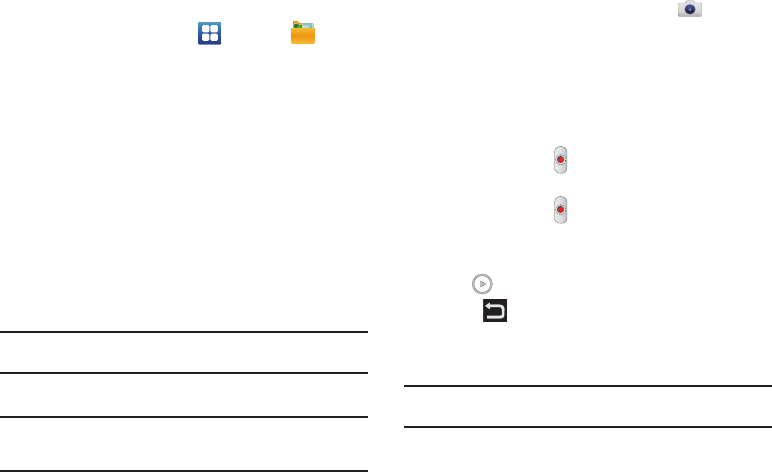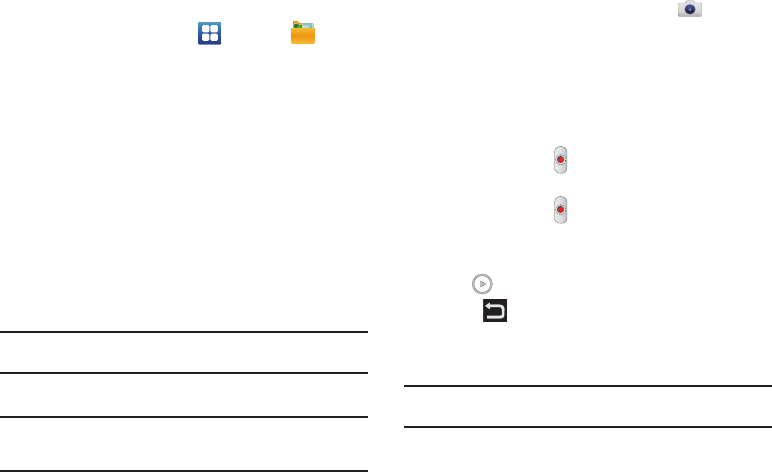
81
Assigning an Image as a Wallpaper
1. From the Home screen, tap ➔
My Files
➔
DCIM
➔
Camera
➔
<image>
.
2. Tap
Menu
➔
More
➔
Set as
➔
Home screen wallpaper
.
– or –
Tap
Menu
➔
More
➔
Set as
➔
Lock screen wallpaper
.
3. Touch and drag the orange crop box anywhere on the
picture.
4. Tap
Save
to assign the wallpaper image. Tap
Cancel
to stop
without updating the wallpaper image.
Using the Camcorder
In addition to taking photos, the camera also doubles as a
camcorder that also allows you to record, view, and send videos.
Note:
The camera may not be able to properly record videos to a memory
card with a slow transfer speed.
Shooting Video
Tip:
When shooting video in direct sunlight or in bright conditions, it is
recommended that you provide your subject with sufficient light by
having the light source behind you.
1. From the main Home screen, tap
Camera
to activate
the camera mode.
2. Tap and slide the Camera mode button down to Camcorder
Mode.
3. Using the phone’s main display screen as a viewfinder,
adjust the image by aiming the camcorder at the subject.
4. Tap the Video key ( ) to begin shooting video. The red
light will blink while recording.
5. Tap the Video key ( ) again to stop the recording and
save the video file to your Camera folder.
6. Once the file has been saved, tap the image viewer, then
tap to play your video for review.
7. Press to return to the viewer.
Camcorder Options
Options are represented by icons across both sides of the screen.
Note:
The options disappear after a few seconds. Tap the screen to make
them reappear.