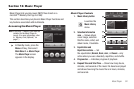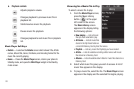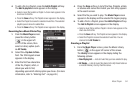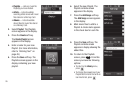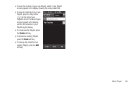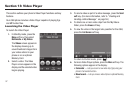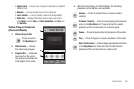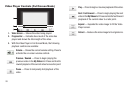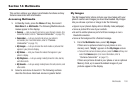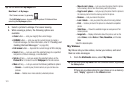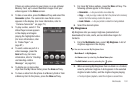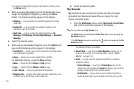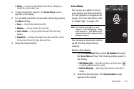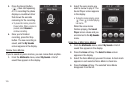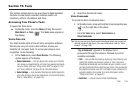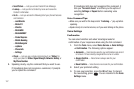Multimedia 100
Section 14: Multimedia
This section outlines your phone’s multimedia functions and key
features associated with multimedia.
Accessing Multimedia
1. In Standby mode, press the
Menu
soft key, then select
Main Menu 2
➔
Multimedia
. The following Multimedia sub-
menus appear in the display:
•Camera
— Lets you launch and set up your phone’s camera. (For
more information, refer to
“Camera-Camcorder”
on page 73.)
• Camcorder
— Lets you launch and set up your phone’s
camcorder. (For more information, refer to
“Camera-
Camcorder”
on page 73.)
•My Images
— Lets you choose the multi-media or pictures that
appear in your phone’s display.
•My Videos
— Lets you choose the videos that appear in your
phone’s display.
• My Ringtones
— Lets you assign melody tones for calls, alarms,
and other alerts.
• My Sounds
— Lets you assign melody tones for calls, alarms, and
other alerts.
2. Select a sub-menu to launch it. The following sections
describe the above listed sub-menus in greater detail.
My Images
The My Images folder stores pictures you have taken with your
phone’s camera and images you have downloaded. My Images
lets you choose a picture or image to do the following:
•
Appear in your phone’s display while in Standby mode (wallpaper).
•
Serve as picture ID for one of your contacts.
•
Be sent to another phone as part of a Picture message or over a
Bluetooth connection.
•
Serve as the background for a Postcard message.
1. From the
Multimedia
menu, select
My Images
.
If there are no pictures stored in your phone or on a
memory card, “
Empty
” appears in the
My Images
screen.
•
To launch the camera to take a picture, press the
More
soft key and
select the
Camera
option. (For more information, refer to
“Camera-Camcorder”
on page 73.)
If there are pictures stored in your phone or on an optional
Memory Card, up to seven thumbnail images of your
pictures appear in the display.