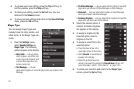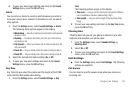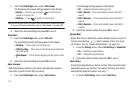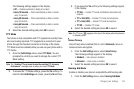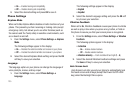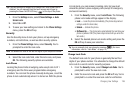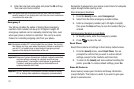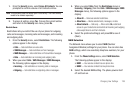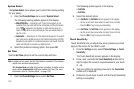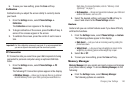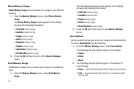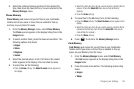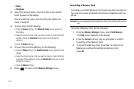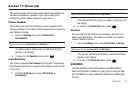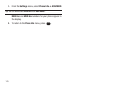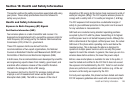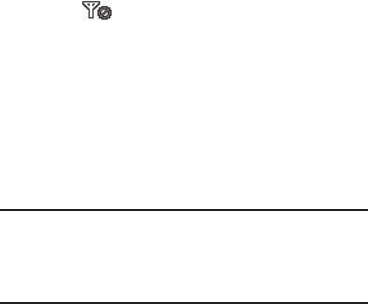
139
System Select
The
System Select
menu allows you to select the roaming setting
for your phone.
1. From the
Phone Settings
menu, select
System Select
.
The following roaming options appear in the display:
• MetroPCS Only
— Roaming is off. If your home system is not
available then your calls will not be connected, and the No Service
icon ( ) appears in the display. In some service areas, an
operator may come on-line and ask you how you would prefer to
pay for a call.
•Automatic
— Roaming is on. This option will always try to connect
your calls using a digital service in the Preferred Roaming List (PRL)
loaded into your phone. If a preferred service is not found, then this
option will attempt to acquire any digital service.
2. Select the preferred roaming option, then press
OK
.
Set Time
Use the
Set Time
option to set the current date and time.
Note:
In digital service mode, the Set Time feature is disabled. The network
adjusts time and date automatically.
With
Airplane Mode
set to
On
, this function is enabled. In digital service
mode, setting
Airplane Mode
to
Off
also disables Set Time. (For more
information, refer to “Airplane Mode” on page 135.)
1. From the
Phone Settings
menu, select
Set Time
.
The following options appear in the display:
•Set Date
•Set Time
2. Select the desired option.
•
For
Set Date
, the
Set Date
screen appears in the display.
–
Use the up and down arrow buttons to select the current date.
–
Press the
OK
soft key to save your date setting.
•
For
Set Time
, the
Set Time
screen appears in the display.
–
Use the up and down arrow buttons to select the current time.
–
Press the
OK
soft key to save your time setting.
Touch Sensitivity
Touch Sensitivity lets you adjust how much pressure you must
apply to the screen for the r860 to react.
1. From the
Settings
menu, select
Phone Settings
➔
Touch
Sensitivity
.
The Touch Sensitivity screen appears in the display.
2. Press, hold, and slide the
Touch Sensitivity
button left or
right to adjust the screen’s responsiveness to your touch
(
1
–
5
).
3. Test your setting by applying pressure to the
Touch Here
button until it responds.
4. If desired, repeat steps 2 and 3 until the Touch Sensitivity
setting is acceptable.