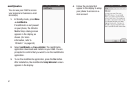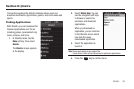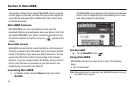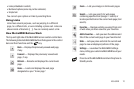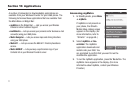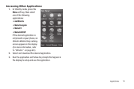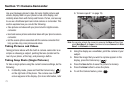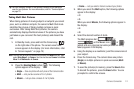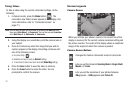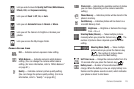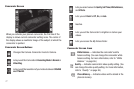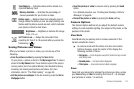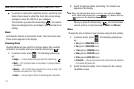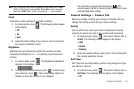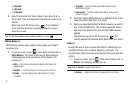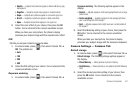75
Taking Videos
To take a video using the current camcorder settings, do the
following:
1. In Camera mode, press the
Mode
button ( ). The
camcorder view finder screen appears in the display. (For
more information, refer to “Camcorder Screen” on
page 77.)
Note:
You can also activate the camcorder by pressing the
Menu
soft key,
then select
Main Menu 2
➔
Camcorder
. You can also access
Camcorder
from
Main Menu 2
➔
Multimedia
➔
Camcorder
.
2. Using the display as a viewfinder, point the camera lens at
your subject.
3. Press the Camera key when the image that you wish to
capture appears in the display. Recording continues until
one of the following occurs:
•
You press
Stop
( ).
•
Available memory is used up (
Normal
setting).
•
15 seconds of video have been recorded (
Video Msg
setting).
4. Press the
Save
button to save the video to memory.
5. Press the
Erase
button to erase the video. You are
prompted to confirm the erasure.
Screen Layouts
Camera Screen
When you activate your phone’s camera, the second line of the
display is reserved for the current camera resolution setting and
the picture counter. The center of the display shows a viewfinder
image of the subject at which the camera is pointed.
Camera Screen Buttons
Changes the Camera-Camcorder mode to Camcorder.
Lets you set the Camera’s
Shooting Mode
to
Single
,
Multi
,
Mosaic
, or
Frame
.
Lets you set the resolution of your photos between
3M
egapixels –
0.3M
egapixels and
Picture ID
.