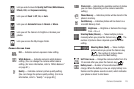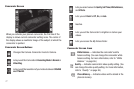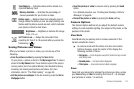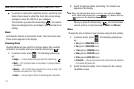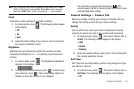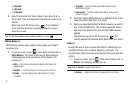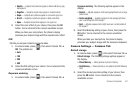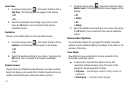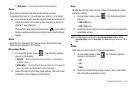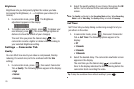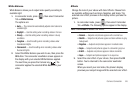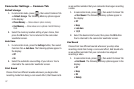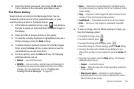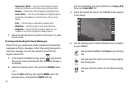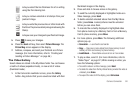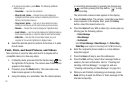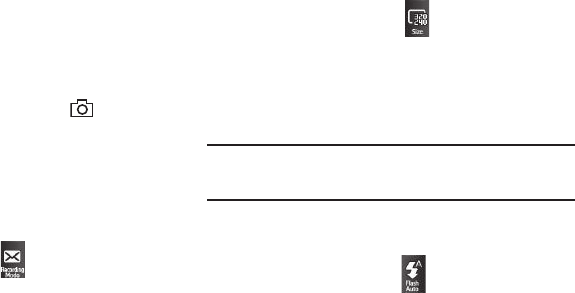
Camera-Camcorder 84
• Third press
— Icons and camcorder buttons reappear.
Zoom
Zoom lets you temporarily enlarge the videos you take.
Increasing the Zoom (2 – 9) enlarges your videos (1 is normal).
ᮣ
In camcorder mode, use the Up and Down Volume keys to
adjust the Zoom (the screen image enlarges to show the
affects of your changes).
The next time you press the Camera key ( ), the camera
takes an enlarged picture according to your selected Zoom
setting.
Mode
Switches the Camcorder to Camera mode. The Camera view
finder screen appears in the display.
Recording Mode
1. In camcorder mode, press ( ). The following options
appear in the display:
•Normal
— Record videos that are any length up, depending on
available memory.
•Video Msg
— Record videos that are a maximum of 15 seconds
long. The videos can be included in video messages.
2. Select the desired recording mode setting. The camcorder
viewfinder screen appears in the display.
Size
Change the size (in bytes) of your videos by changing the video
resolution setting.
1. In camcorder mode, press ( ). The following options
pop-up:
• 320 x 240
(pixels)
• 176 x 144
(pixels)
2. Select the desired option. You’re returned to the camcorder
viewfinder screen.
Note:
The
Size
setting is affected by the
Recording Mode
setting. When
Recording Mode
is set to
Video Msg
, the
Size
setting is locked at
176 x
144
.
Flash
Flash lets you record videos in low light conditions.
1. In camcorder mode, press . The following options
appear in the display:
•Off
•On
•Auto
2. Select the Flash setting of your choice. You’re returned to
the camcorder viewfinder screen.