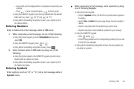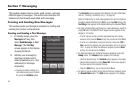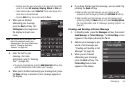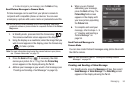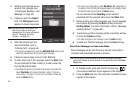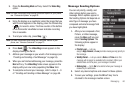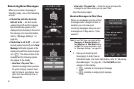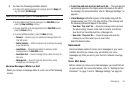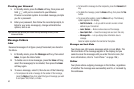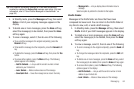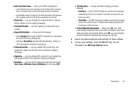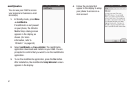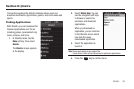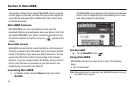Messaging 62
2.
You have the following available options:
•
To reply to the latest incoming text message, press the
Reply
soft
key, and select
Text Message
.
Note:
Only text messages appear in the
Chat With
screen.
•
To view details about the last message in the
Chat With
screen,
press the
View Last Msg.
soft key.
•
To erase selected or All messages listed in the
Chat With
screen,
press the
Erase
soft key.
•
To access additional options, press the
More
soft key:
–
Forward
— Forward a copy of a selected text message listed in the
Chat With screen.
–
Add to Contacts
— Adds the originator of an incoming text message
to your Contacts list.
–
Lock/Unlock
— Blocks/permits deletion of selected or All text
messages listed in the
Chat With
screen.
–
Save Quick Text
— Save the message text as a Quick Text entry for
later reuse.
–
Message Info
— Shows the originator, date and time, priority,
message type, and message size.
Receive Messages
While in a Call
When you receive a message while in a call, one of the following
occurs:
•
If Auto View and Auto Scroll are both set to On
— The message text
automatically appears in the display and scrolls slowly to the end of
the message. (For more information, refer to
“Message Settings”
on
page 65.)
•
A
New Message
notification appears in the display along with the
closed envelope icon ( ). The date and time of the message and
the following options also appear in the display:
–
View Now
/
Play now? Yes
— Opens the message where you have
the option to Reply, Forward, Erase, Add To Contacts, Lock/Unlock,
Save Quick Text, Save Attached Files, or Message Info.
–
View Later
/
Play now? No
— Closes the popup and saves the
message to your inbox where you can view it later.
Select the desired option.
Voicemail
Voicemail allows callers to leave voice messages in your voice
mailbox, and lets you review, play, and delete your voice
messages any time you are in your Carrier’s network coverage
area.
Voice
Mail
Setup
Before callers can leave voice mail messages, you must first set
up your account. For more information, refer to “Setting Up Your
Voicemail” on page 7 and to “Message Settings” on page 65.