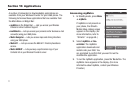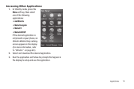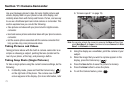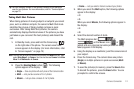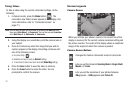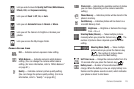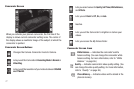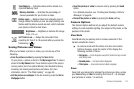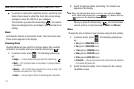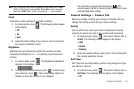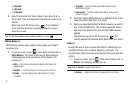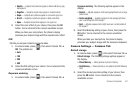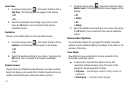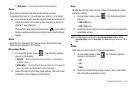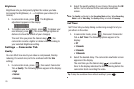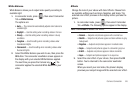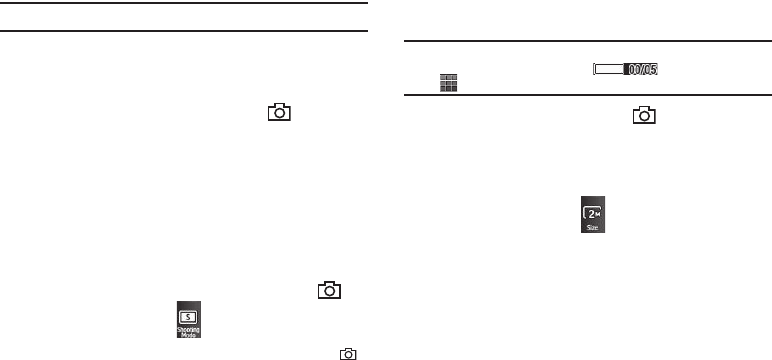
79
Note:
Zoom is not available if the
Size
option is set to
3.0m
(2048 x 1536).
ᮣ
In camera or camcorder viewfinder screen, use the Up and
Down Volume keys to adjust the Zoom (the screen image
enlarges to show the affects of your changes).
The next time you press the Camera key ( ), the camera
takes an enlarged picture according to your selected Zoom
setting.
Mode
Switches the Camera to Camcorder mode. The Camcorder view
finder screen appears in the display.
Shooting Mode
Shooting Mode lets you select Fun Frames and/or take multiple
pictures in succession when you press the Camera key ( ).
1. In camera mode, press . The following options pop-
up:
• Single
— 1 picture taken when your press the Camera key ( ).
•Multi
— Off / 3 pictures taken in succession / 5 pictures taken in
succession.
•Mosaic
— Off / 4 of the same new picture in a 2-by-2 array / 9 of
the same new picture in a 3-by-3 array.
•Frame
— Lets you select a frame for enclosing each new photo.
2. Select the desired option and setting. The related icon
appears in the display.
Note:
When the Shooting Mode option is set to a value other than
Single
,
either a Multi shot progress bar ( ) or a Mosaic shot icon
( ) appears in the viewfinder screen.
When you press the Camera key ( ), the camera takes
several pictures in rapid succession (
Multi
and
Mosaic
).
Size
Change the size (in bytes) of your pictures using the Size setting.
1. In camera mode, press . The following options pop-
up:
•3
M
egapixels (
2048x1536
pixels)
•2
M
egapixels (
1600x1200
pixels)
•1.3
M
egapixels (
1280x960
pixels)
•0.8
M
egapixels (
1024x768
pixels)
•0.3
M
egapixels (
640 X 480
pixels)
• Picture ID
— lets you take pictures the correct size and resolution
for Contacts list picture IDs.
2. Select the desired option. You’re returned to the camera
viewfinder screen.