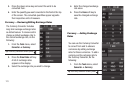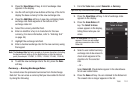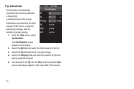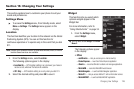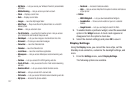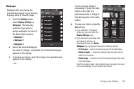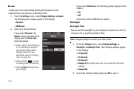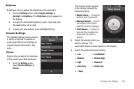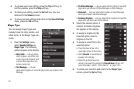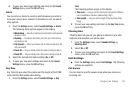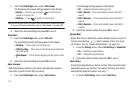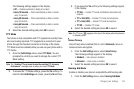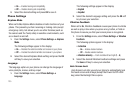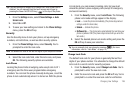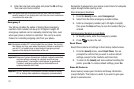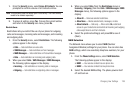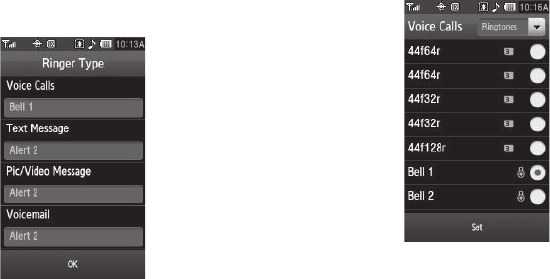
131
4.
To preview your new setting, press the
Play
soft key. To
end the preview, press the
Stop
soft key.
5. To retain your setting, press the
Set
soft key. Your are
returned to the
Volume
screen.
6. To save your new settings and return to the
Sound Settings
menu, press the
OK
soft key.
Ringer Type
You can assign ringer types and
melody tones for calls, alarms, and
other alerts, in the Ringer Type sub-
menu.
1. From the
Settings
menu,
select
Sounds Settings
➔
Ringer Type
. The following
options appear in the display:
• Voice Calls
— Lets you select
which ringtone, sound file, and/
or one of a set of ringtones and/
or sound files plays when you
receive a voice call.
• Text Message
— Lets you
select which ringtone or sound file plays when you receive a Text
Message.
• Pic/Video Message
— Lets you select which ringtone or sound file
plays when you receive a Picture Message or Video Message.
• Voicemail
— Lets you select which ringtone or sound file plays
when you receive a Voicemail message.
• Roaming Ringtone
— Lets you select which ringtone or sound file
plays when you leave your home network.
2. Select the desired option. A
related, scrollable ringtones
list appears in the display.
3. To assign a ringtone to the
selected option, select a
ringtone in the list.
4. To assign a sound file to the
selected option:
•
Press the down arrow in the
upper right corner of the screen.
•
Select
Sounds
. A sound files list
appears in the display.
•
Select the preferred sound or
record a new sound by pressing the
Record New
soft key. (For
more information, refer to
“Voice Memo”
on page 104.)
5. To retain your selection and return to the
Ringer Type
screen, press the
Set
soft key.