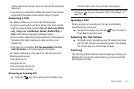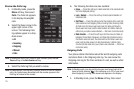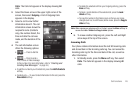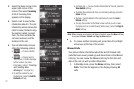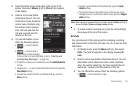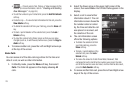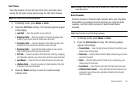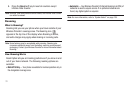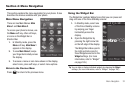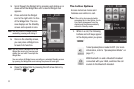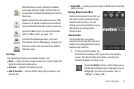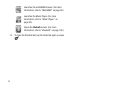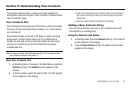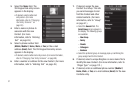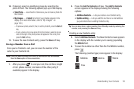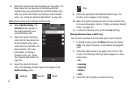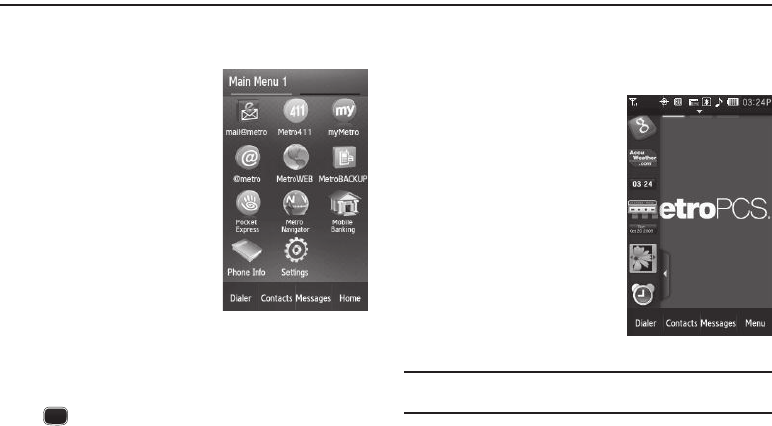
Menu Navigation 32
Section 4: Menu Navigation
This section explains the menu navigation for your phone. It also
describes the menus available with your phone.
Main Menu Navigation
There are two Main Menus:
Main
Menu 1
and
Main Menu 2
.
To access your phone’s menus, use
the Menu soft key, other soft keys,
or icons on the Widget Bar or
Shortcut Bar.
1. In Standby mode, press the
Menu soft key.
Main Menu 1
appears in the display.
2. To view
Main Menu 2
, swipe
your finger horizontally across
the display.
3. To access a menu or sub-menu shown in the display,
select icons, press soft keys, or select menu options.
Return to the Previous Menu
Press to return to the previous menu.
Using the Widget Bar
The Widget Bar contains Widget icons that you can press and
drag onto one of the three Standby screens.
1. In Standby mode, select one
of the three Standby screens
by swiping your finger
horizontally across the
display.
2. Open the Widget Bar by
pressing the right arrow tab
on the left edge of the display.
The Widget Bar slides open to
the right and lists icons for
those Widgets selected in the
Widget
settings. (For more
information, refer to “Widget”
on page 126.)
Tip:
You can hide or display individual widgets by changing the
Widget
settings. (For more information, refer to “Widget” on page 126.)