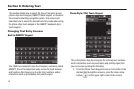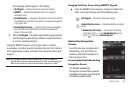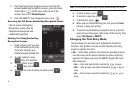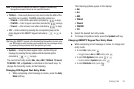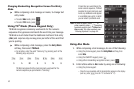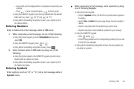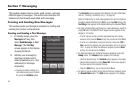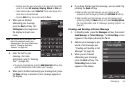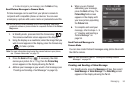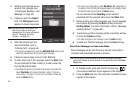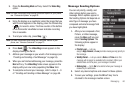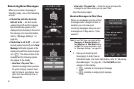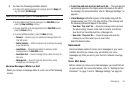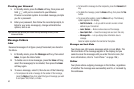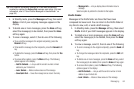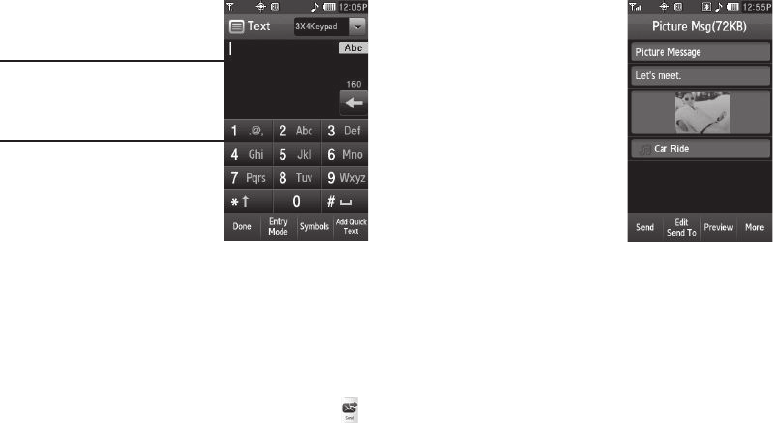
57
4.
If desired, select the
Subject
field. The
3X4 Keypad
screen
appears in mixed-case mode.
Note:
You can use any of the r860’s four
text entry screens to enter your
message text. (For more information,
refer to “Changing Text Entry
Screens” on page 49.)
5. Enter the Subject text. (For
more information, refer to
“Entering Text” on page 49.)
•
To use pre-composed text, press
the
Add Quick Text
soft key, then
select the desired Quick Text to
add to your message.
6. If desired, repeat steps 4 and 5 for the
Text
field.
7. To add a picture to the message, select the
Picture
field.
You are prompted to Take a Photo or to add a photo from
the My Images folder.
•
To activate the phone’s camera and take a new picture, select
Take
Photo
. (For more information, refer to
“Camera-Camcorder”
on
page 73.) Once you’ve take a photo, press the
Send
soft key ( ).
•
To access your photo gallery, select
My Images
. With pictures in
the gallery, a list of thumbnail images appears in the display. Select
the desired photo and press the
Send
soft key.
You are returned to the
Picture Msg
screen which is
populated with the selected
photo in the
Picture
field.
8. If desired, you can add a
sound file to accompany the
picture by selecting the
Sound
field.
•
To record a sound file to add to
this message, select
Record
New
. (For more information,
refer to
“Voice Memo”
on
page 104.)
•
To add an existing sound file,
select
My Sounds
, select a preferred file for a list of available sound
files, and press the
Send
soft key.
You are returned to the
Picture Msg
screen which is
populated with the selected sound file in the
Sound
field.
9. To send your finished message, press the
Send
soft key.
•
Before sending your Picture message, you can set message send
options by pressing the
More
soft key and select
Sending Options
.
(For more information, refer to
“Message Sending Options”
on
page 60.)
•
To preview your Picture message as the recipient(s) will see it, press
the
Preview
soft key.