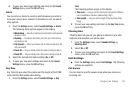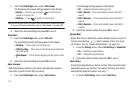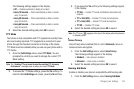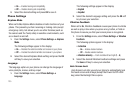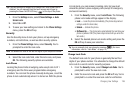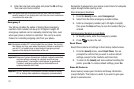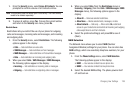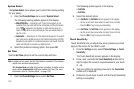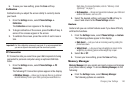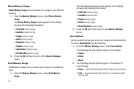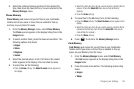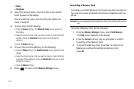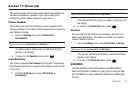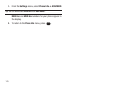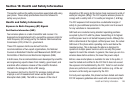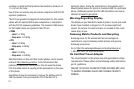Changing Your Settings 140
5.
To save your new setting, press the
Save
soft key.
Calibration
Calibration lets you adjust the screen ability to correctly locate
your touch.
1. From the
Settings
menu, select
Phone Settings
➔
Calibration
.
The
Calibration
screen appears in the display.
2. To begin calibration of the screen, press the
OK
soft key. A
series of five crosses appear in the screen.
3. To calibrate the screen, press the center of each cross in
turn.
Important!:
For this calibration process to succeed, it is recommended that
you use a stylus to accurately set the new touch points.
PC Connection
PC Connection lets you select how your r860 responds to being
connected to personal computer using an optional USB Data
Cable.
1. From the
Settings
menu, select
Phone Settings
➔
PC
Connection
.
The following PC Connection options appear in the display:
• USB Mass Storage
— Allows you to manage files on an optional
microSD Memory Card in your r860, just as you would files on a
flash drive. (For more information, refer to
“Memory Card
(Optional)”
on page 7.)
• No Connection
— Blocks communication between your r860 and
another USB device, such as a PC.
2. Select the desired setting, and press the
OK
soft key to
save it and return to the
Phone Settings
screen.
Gesture
Gesture lets you use certain features even if you have difficulty
with tactile functions.
1. From the
Settings
menu, select
Phone Settings
➔
Gesture
.
The following options appear in the display.
•Mute Event
— Lets you mute an incoming event by putting the
phone face-down.
• Widget Reset
— Lets you remove all widgets on screen to the
widget tray by shaking gesture while widget tray is open.
2. Select
On
or
Off
.
3. To save your new setting, press the
Save
soft key.
Memory Manager
Memory Manager
lets you quickly and easily review and manage
your phone memory usage. To access
Memory Manager
, do the
following:
ᮣ
From the
Settings
menu, select
Memory Manager
.
The following options are available.