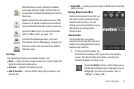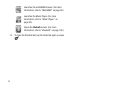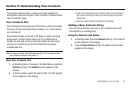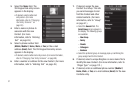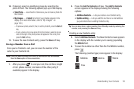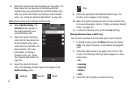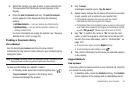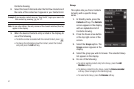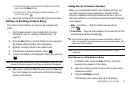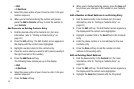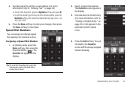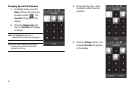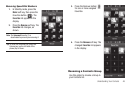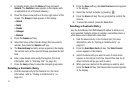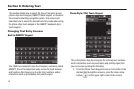Understanding Your Contacts 42
•
To remove this Group and return all its members to the General
group, press the
Erase
soft key.
•
To send a text or picture message
to selected Contact(s) in the
current Group,
press
.
6. Select the desired option to enter that option’s sub-menu.
Editing an Existing Contact Entry
Once stored in the Contacts, an entry can be changed quite
easily.
1. Find the desired entry in the Contacts list. (For more
information, refer to “Finding a Contacts Entry” on
page 40.)
2. Press the
Edit
soft key. The Edit Contact screen appears in
the display with the contact name highlighted.
3. Highlight a number stored in this contact entry.
4. To backspace and delete numbers, press .
5. To clear all numbers in the highlighted field, press and hold
.
Note:
You can also add numbers (such as a second Mobile number or a Fax
number) to the entry, assign it to a Group, and add other information.
6. When you’re finished editing the entry, press the
Save
soft
key. Your changes are saved and a confirmation message
appears in the display.
Adding Pauses to Contacts Numbers
When you call automated systems (like banking services), you
are often required to enter a password or account number.
Instead of manually entering the numbers each time, you can
store the numbers in your Contacts along with special characters
called pauses.
•
Wait
— Hard Pause — Stops the calling sequence until you
press .
•
2-Sec Pause
— Stops the calling sequence for two seconds and then
automatically sends the remaining digits.
Tip:
You can enter multiple two-second pauses to extend the length of a
pause. For example, two consecutive two-second pauses cause a total
pause time of four seconds.
Note:
Keep in mind that pauses count as digits towards the 32-digit
maximum.
Store Pauses in a New Contacts Entry
1. In Standby mode, press the
Dialer
soft key. The touch
keypad screen appears in the display.
2. Enter the number you wish to store (such as your bank’s
teleservice number).
3. Press the
Add Pause
soft key.
The following menu options pop-up in the display: