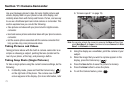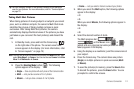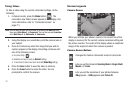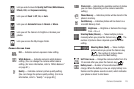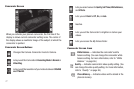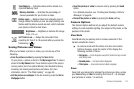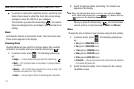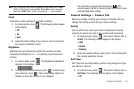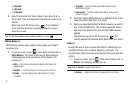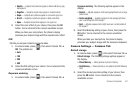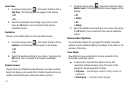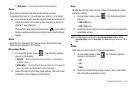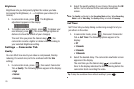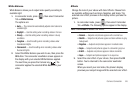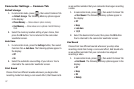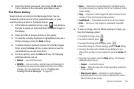81
• 3 Seconds
• 5 Seconds
• 10 Seconds
2. Select the desired Self Timer option. If you select
3
,
5
, or
10
, the Self Timer icon appears in the camera screen in the
display.
When you press the Camera key ( ), the countdown
timer indicates the time remaining before the camera
takes the picture.
Tip:
To stop the countdown timer without resetting it, press .
White Balance
White Balance allows you to adjust video quality according to
available light.
1. In camera mode, press ( ), then select Camera Tab ➔
White Balance
. The name of the current White Balance
setting appears in the second line of the display. The
options are:
•Auto
— The camera automatically adjusts color balance to
available light.
• Daylight
— Use this setting when taking photos in full sun.
• Cloudy
— Use this setting when taking photos in cloudy
conditions.
• Tungsten
— Use this setting when taking photos under
incandescent lights.
• Fluorescent
— Use this setting when taking photos under
fluorescent lights.
2. Press the various White Balances to highlight them and to
show the effects they have on a photo.
3. When you have highlighted the White Balance you wish to
use, press the
OK
button. The camera viewfinder screen
appears in the display with your selected White Balance
applied.
The next time you press the Camera key ( ), the
camera applies the selected White Balance to your photo.
Effects
Change the look of your pictures with Effects. Choose from six
available settings such as Green, Negative, and Sepia. The
selected color effect previews in the display before you take the
picture.
1. In camera mode, press ( ), then select Camera Tab ➔
Effects
. The following options pop-up:
Note:
Choose
Normal
to disable Color Effects.
•Normal
— Subjects and pictures appear with a normal hue.