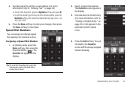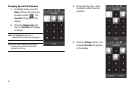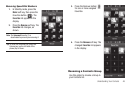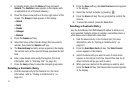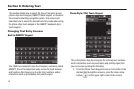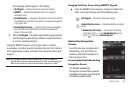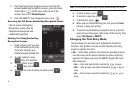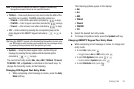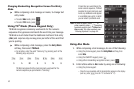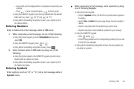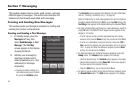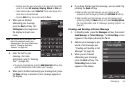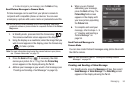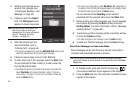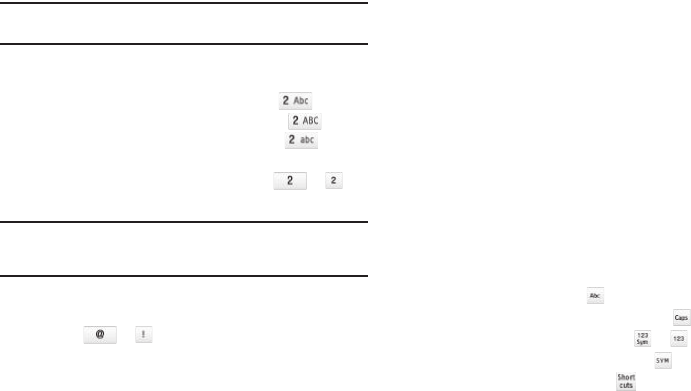
Entering Text 52
Note:
T9 Word does not support the QWERTY keypad or Handwriting
Recognition screens, which do not need this function.
•
T9 Word
— Press each phone key only once to enter the letter of the
word that you’re spelling. T9 WORD mode letter options are:
–
T9 Word
— Enter initial capital letters (indicated by on keys)
–
T9 WORD
— Enter all upper case letters (indicated by on keys)
–
T9 word
— Enter all lower case letters (indicated by on keys)
•
123
— Enter numbers by pressing the corresponding keys on the
phone keypad or the QWERTY keypad
(indicated by or on
keys).
Tip:
Using the QWERTY keypad or the Handwriting Recognition screens, also
use 123 mode to enter numbers and symbols into your message simply
by pressing the keys labeled with the symbols you want.
•
Symbols
— Using the phone keypad, enter a symbol into your
message by pressing the key labeled with the desired symbol
(indicated by or on keys).
The current text entry mode (
Abc
, abc, ABC, T9 Word, T9 word,
T9 WORD, 123, or Symbols) is indicated on the touch keys. To
change the text entry mode, do the following:
Changing 3X4 Keypad Text Entry Mode
1. While composing a text message or memo, press the
Entry
Mode
soft key.
The following options appear in the display:
•
Abc
•
abc
•
ABC
•
T9Word
•
T9word
•
T9WORD
•
123
2. Select the desired text entry mode.
3. To change to Symbols mode, press the
Symbols
soft key.
Changing QWERTY Keypad Text Entry Mode
ᮣ
While composing a text message or memo, to change text
entry mode:
•
To select
abc
mode, press .
–
To toggle between
abc
and
ABC
modes, press .
•
To select
123-Symbols
mode, press or .
–
To select additional
Symbols
mode, press .
•
To select
Shortcuts
mode, press
.