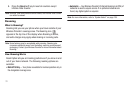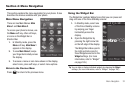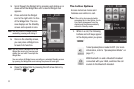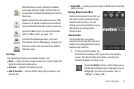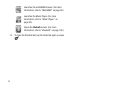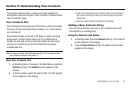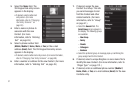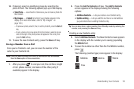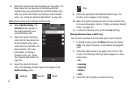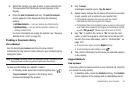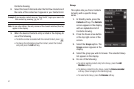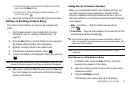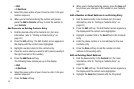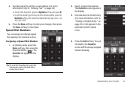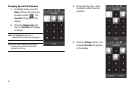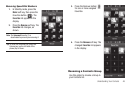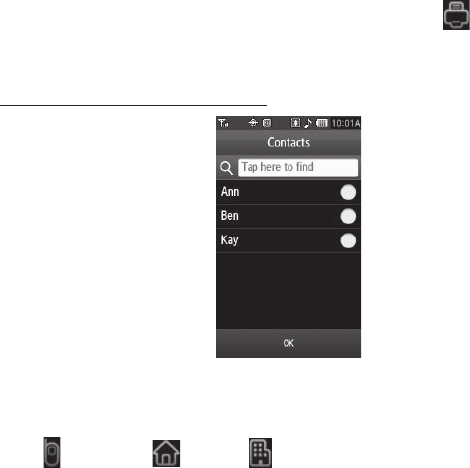
39
5.
Select the number type that matches your new entry. The
New Contact screen appears in the display with the
number being save populating the selected number type
field. (For more information on creating a new Contacts
entry, see “Using the Contacts Add Option” on page 36.)
Adding the number to an existing Contacts entry:
6. Select
Update Existing
. The
Contacts
screen appears in
the display showing your
current Contacts list.
7. Select the Search field and
enter the first few characters
of the Contacts entry name
under which you will store the
saved number. (For more
information on finding a
Contacts entry, see “Using
the Contacts Add Option” on
page 36.)
8. Select the desired Contacts
entry. The following (number type) icons appear in the
Update Existing
screen:
9. Select the appropriate unassigned number type. The
Contact screen appears in the display.
10. Make any added changes you wish to the Contacts entry.
(For more information, refer to “Editing an Existing Contact
Entry” on page 42.)
11. To save the Contacts entry, press the
Save
soft key.
Storing Number from a Calls Log
You can store numbers from the Calls logs to your Contacts.
1. In Standby mode, press the Menu soft key, then select
Calls. The Calls list appears in the display showing
All
calls.
2. Select the Down arrow in the upper right corner of the
screen. The following Calls log options appear in a drop-
down menu:
•
All
•
Incoming
•
Outgoing
•
Missed
•
Data
3. Select the Calls log that you wish to review.
Mobile Home Work
Fax