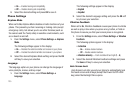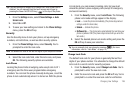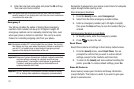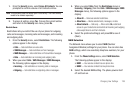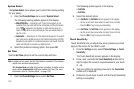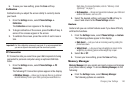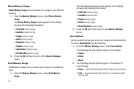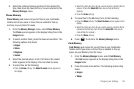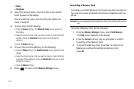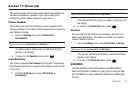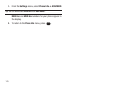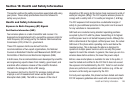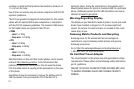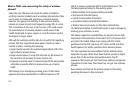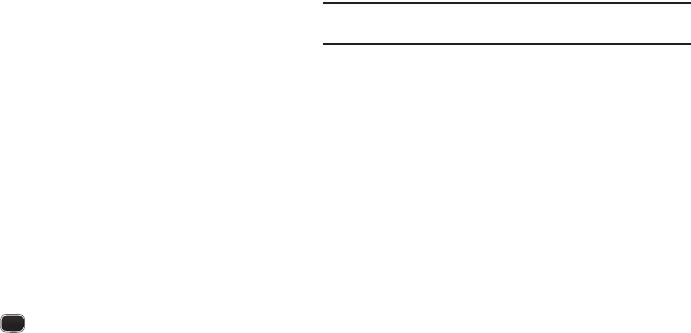
143
•Music
• Ringtones
3. Select the desired option. A list of all files in the related
folder appears in the display.
Files are listed by name, and each file entry shows the
name of each file.
4. To erase files, do the following:
•
Press the
Erase
soft key. The
Select to erase
screen appears in
the display.
•
Select the check box for a file you want to erase to mark the file for
erasure. (Press the
Select All
check box to mark all files for
erasure.)
•
Press the
Erase
soft key.
5. To move files to Phone Memory, do the following:
•
Press the
Move
soft key. The
Select to move
screen appears in the
display.
•
Select the check box for a file you want to move to mark the file for
removal to Phone Memory. (Press the
Select All
check box to mark
all files for removal.)
•
Press the
Move
soft key.
6. Press to return to the
Memory Manager
menu.
Formatting a Memory Card
Formatting a microSD Memory Card erases any data currently on
the card and creates multimedia directories compatible with your
phone.
Caution!:
Do not repeatedly format a Memory Card. This shortens its service
life.
To format a Memory Card, do the following:
1. From the
Memory Manager
menu, select
Card Memory
.
The
Card
screen appears in the display.
2. Press the
Format
soft key. You are prompted to confirm
formatting of the Memory Card.
3. To format the Memory Card, press
Yes
. To return to the
Card
screen without formatting the Memory Card,
press
No
.