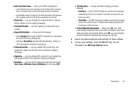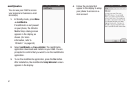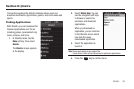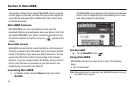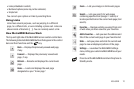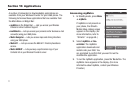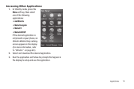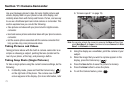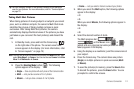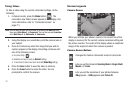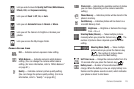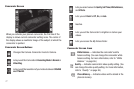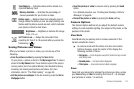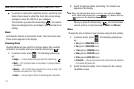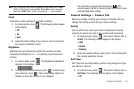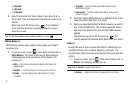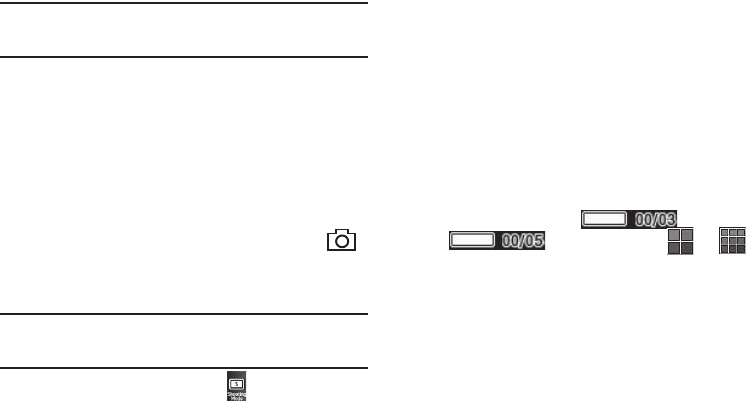
Camera-Camcorder 74
Tip:
You can change a number of the camera’s settings to suit particular
uses for your pictures. For more information, refer to “Camera Options”
on page 78
Taking Multi Shot Pictures
When taking pictures of moving subjects or subjects you cannot
pose, such as children and pets, the camera’s Multi Shot mode
simplifies the process of taking multiple pictures in quick
succession. After taking Multi Shot pictures, the camera
automatically displays thumbnail views of the pictures you have
just taken so you can select the best picture(s) and discard the
rest.
1. In Standby mode, press and hold the Camera key ( )
on the right side of the phone. The camera view finder
screen appears in the display. (For more information, refer
to “Screen Layouts” on page 75)
Note:
You can also activate the camera by pressing the
Menu
soft key, then
select
Main Menu 2
➔
Camera
. You can also access
Camera
from
Main
Menu 2
➔
Multimedia
➔
Camera
.
2. Press the
Shooting Mode
button ( ). The following
options appear in the display:
• Single
— Take one photo with each press of the Camera button.
•Multi
— Lets you take a series of 3 or 5 photos.
•Mosaic
— Lets you take a mosaic of 4 or 9 photos.
•Frame
— Lets you select a frame to surround your photos.
3. When you select the
Multi
option, the following options
appear in the display:
•3
•5
When you select
Mosaic
, the following options appear in
the display:
•4
•9
4. Select the desired number of shots.
The Multi progress bar ( or
) or the Mosaic icon ( or )
(which acts as a progress bar while pictures are being
taken) appears in the display.
5. Using the display as a viewfinder, point the camera lens at
your subject.
6. Press the Camera key. The camera takes one picture
(
Single
) or multiple pictures in quick succession (
Multi
or
Mosaic
).
7. To save the picture(s) to memory, press the
Save
button.
To discard the pictures, press the
Erase
button. You are
prompted to confirm the erasure.