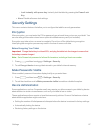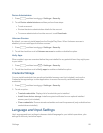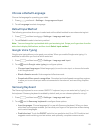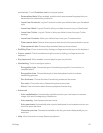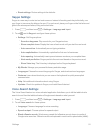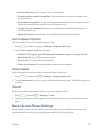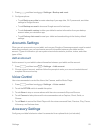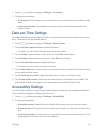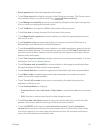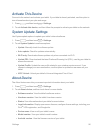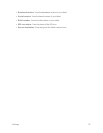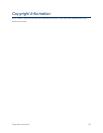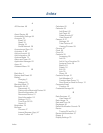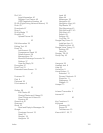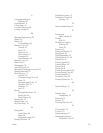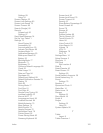Settings 95
l Speak passwords:Readaloudpasswordinformation.
l TouchShow shortcuttodisplayashortcuttotheDevice optionsmenu.The Device options
menudisplayswhenyoupressandholdthe Power/Lock Key.
l TouchManage accessibilitytosaveyouraccessibilitysettingstoafile,importsettingsfrom
afile,orshareyoursettingswithanotherdevice.
l TouchTalkBacktoactivatetheTalkBackfeatureandconfigureoptions.
l TouchFont sizetochangethesizeofthefontsusedonthescreen.
l TouchMagnification gesturestocontrolwhetheryourtabletrecognizesgesturestopan,
andzoominorout.
l TouchNegative colorstoreversethedisplayofon-screencolorsfromWhitetextona
BlackbackgroundtoBlacktextonaWhitebackground.
l TouchAccessibility shortcuttocontrolwhetheryourtabletrecognizesagesturetoquickly
enableaccessibilityfeatures.Tousethegesture,pressandholdthePower/Lock Keyuntil
youhearasoundorfeelavibration,thentouchandholdtwofingersonthescreenuntilyou
hearanaudioconfirmation.
l TouchText-to-speech optionstoconfigureoptionsforconvertingtexttospeech.Formore
information,seeText-to-SpeechOptions.
l TouchEnhance web accessibilitytochoosewhethertoallowappstoinstallscriptsfrom
GooglethatmaketheirWebcontentmoreaccessible.
l TouchSound Balancetocontrolthesignalsenttotheleftandrightwhenusingeartablets.
l TouchMono audiotoenablestereoaudiotobecompressedintoasinglemonoaudio
streamforusewithasingleeartablet.
l TouchTurn off all soundstomuteeverysoundmadebythetabletduringtouches,
selections,notifications,etc.
l TouchAssistant Menu toconfigure:
o
Dominant hand:SelectLeft handorRight handtooptimizethetabletforone-handed
use.
o
Edit:ReorderorremovemenuitemsfromtheNavigationpanel.
l TouchPress and hold delaychoosehowlongyourtabletwaitsduringatouchandhold
gestureonthescreen,beforecontinuingwiththetouchandholdaction.
l TouchtheON/OFFswitchnexttoenableInteraction control.EnablingInteraction
controlallowsyoutoturnmotionsandscreentimeoutonoroff,blockareasofthescreen
fromtouchinteraction,turnauto-rotateandhardkeyfunctionsoff,andshownotifications
onlyontheNotificationspanelandStatusbar.