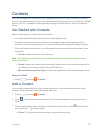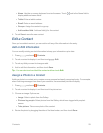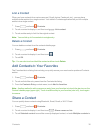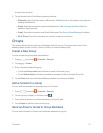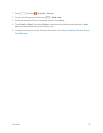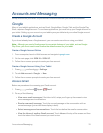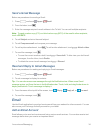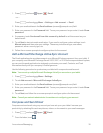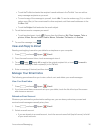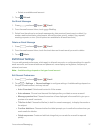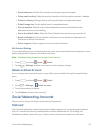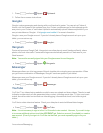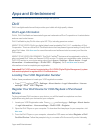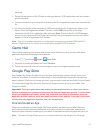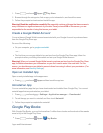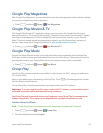Accounts and Messaging 36
l TouchtheTofieldandentertherecipient’semailaddressintheTofield.Youcanaddas
manymessagerecipientsasyouwant.
l Tosendacopyofthemessagetoyourself,touch+Me.Tosendacarboncopy(Cc)orablind
carboncopy(Bcc)ofthecurrentemailtootherrecipients,addtheiremailaddressesinthe
Cc/Bcc field.
l TouchtheSubjectfieldandentertheemailsubject.
3. Touchthetextareatocomposeyouremail.
l
Toaddanattachment,touch .Choosefromthefollowing:My Files,Images,Take a
picture,Video,Record video,Audio,Memo,Calendar,Contacts,orLocation.
4.
Tosendthemessage,touch .
View and Reply to Email
Readingandreplyingtoemailonyourtabletisassimpleasonyourcomputer.
1.
Press andtouch Apps> Email.
2. FromtheemailaccountInbox,touchamessagetoviewit.
3.
Touch Reply, Reply Alltoreplytotheoriginalrecipientlist,ortouch Forwardto
forwardthemessagetonewrecipient(s)intheTofield.
4.
Enteramessage(ifdesired)andthentouch .
Manage Your Email Inbox
Thefollowingproceduresallowyoutoview,refresh,sort,anddeleteyouremailmessages.
ViewYourEmailInbox
1.
Press andtouch Apps> Email.
2. Ifyouhavemorethanoneaccountsetuponyourtablet,touchthelistatthetopofthescreen
andchooseanaccount.
RefreshanEmailAccount
Whateveryourautomaticsynchronizationsettingsare,youcanalsosynchronizeyoursentand
receivedemailmessagesmanuallyatanytime.
1.
Press andtouch Apps> Email.
2. Selectanemailaccount.
l Ifyouarealreadyinanemailaccount,touchtheaccountnamefield(topleftcorner)tolistall
ofyouremailaccounts.