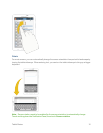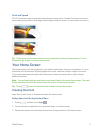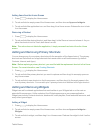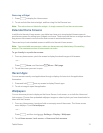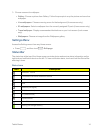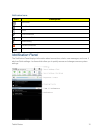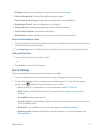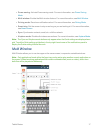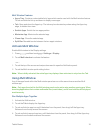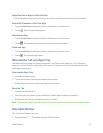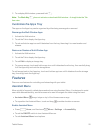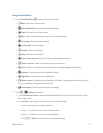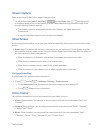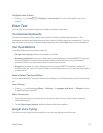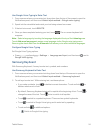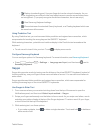Tablet Basics 18
MultiWindowFeatures
n Apps Tray:ContainscustomizablelistofappswhichcanbeusedwiththeMultiwindowfeature.
Touchandslidethelistupanddowntodisplaymoreapps.
n Tab:OpenandclosetheAppstray.ThetabmayberelocatedanywherealongtheAppstray
edge,orhiddenfromview.
n Switch Apps:Switchthetwoappsposition.
n Maximize App:Maximizetheselectedapp.
n Close App:Closetheselectedapp.
n Split Bar:Movableborderbetweenthetwoapps’windows.
Activate Multi Window
EnableMultiwindowintheDisplaysettings.
1.
Press andthentouch >Settings>Display.
2. TouchMulti windowtoactivatethefeature.
–or–
1. TouchthetopofthescreenandswipedownwardtoopentheNotificationpanel.
2. TouchtheMultiwindowquicksettingbutton.
Note: Wheninitiallyactivated,theentireAppstraydisplays,thenminimizestoonlyshowtheTab.
Using Multi Window
AnyoftheappsfoundwithintheMultiwindowpanelcanrunatthesametimeasanotherMulti
windowapp.
Note: OnlyappsfoundwithintheMultiwindowpanelcanbeactiveatopanotherrunningapp.When
launchingapplicationsthatcontainmultimediafiles(music/video),audiofrombothfileswillbeplayed
simultaneously.
RunMultipleAppsTogether
1. ActivatetheMultiwindow.
2. TouchtheTabtodisplaytheAppstray.
3. Touchandholdanappiconuntilitdetachesfromthepanel,thendragitofftheAppstray.
Releaseitoverthetopareaofthescreen.
4. Touchandholdasecondappiconuntilitdetachesfromthepanel,thendragitofftheAppstray.
Releaseitoverthebottomareaofthescreen.