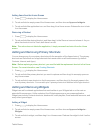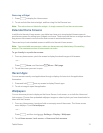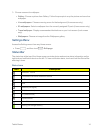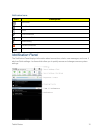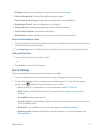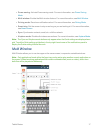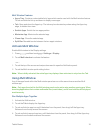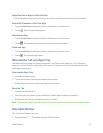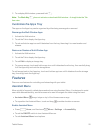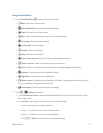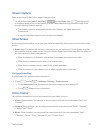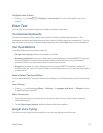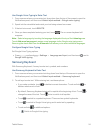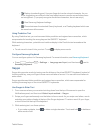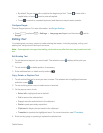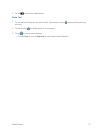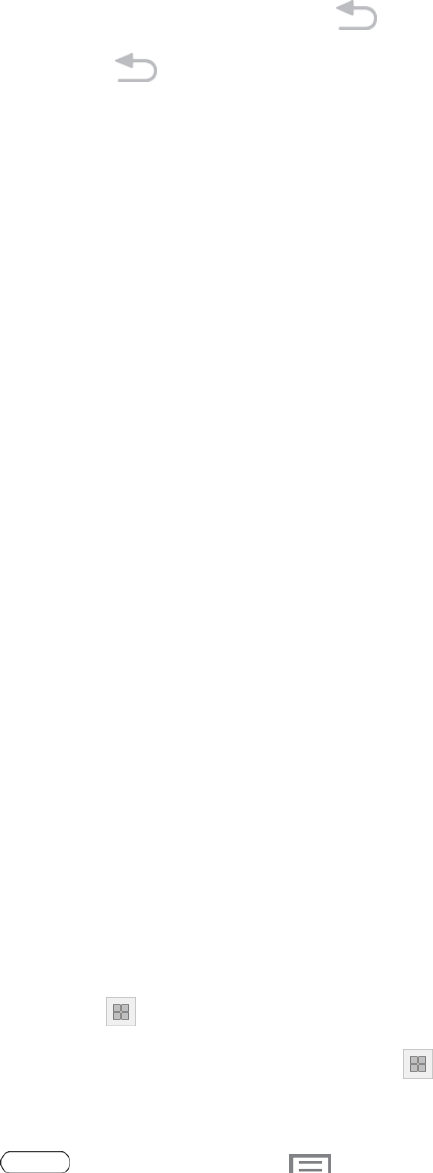
Tablet Basics 20
2.
ToredisplayMultiwindow,pressandhold .
Note: TheBackKey doesnotactivateordeactivateMultiwindow—ItsimplyhidestheTab
fromview.
Customize the Apps Tray
TheappsontheAppstraycanbeorganizedbyeitherbeingrearrangedorremoved.
RearrangetheMultiWindowApps
1. ActivatetheMultiwindow.
2. TouchtheTabtodisplaytheAppstray.
3. Touchandholdanappiconuntilitdetachesfromthetray,thendragittoanewlocationand
release.
RemoveorRestoreaMultiWindowApp
1. ActivatetheMultiwindow.
2. TouchtheTabtodisplaytheAppstray.
3. TouchEdittodisplayastoragetray.
4. Toremoveanapp,touchandholdanappiconuntilitdetachesfromthetray,thencarefullydrag
itofftheAppstrayandontothestoragearea.
ToaddanappbacktotheAppstray,touchandholdanappiconuntilitdetachesfromthestorage
tray,thendragitontotheAppstray.
Features
Discovernewfeaturesforcontrollingandinteractingwithyourtablet.
Assistant Menu
Movequicklytofrequently-visitedplacesandactionsusingAssistantMenu.Itisdesignedtoassist
userswithreduceddexterity,aswellasuserswhowanttonavigatethetabletusingonehand.
n
Assistant Menu always‘staysontop’oftheHomescreenorapp.
n
TorepositiontheAssistantMenu,touchanddrag toanotherlocationonscreen.
EnableAssistantMenu
n
Press Home,andthentouch Menu>Settings >Accessibility.
n TouchtheON/OFFswitchtoturnAssistantMenuon.
n TouchAssistant Menutosetoptions.