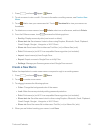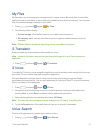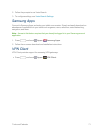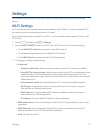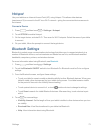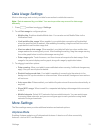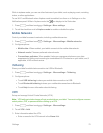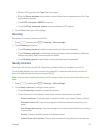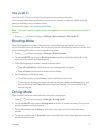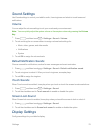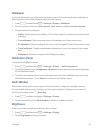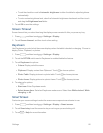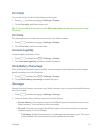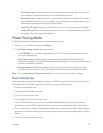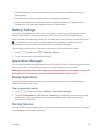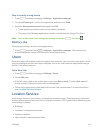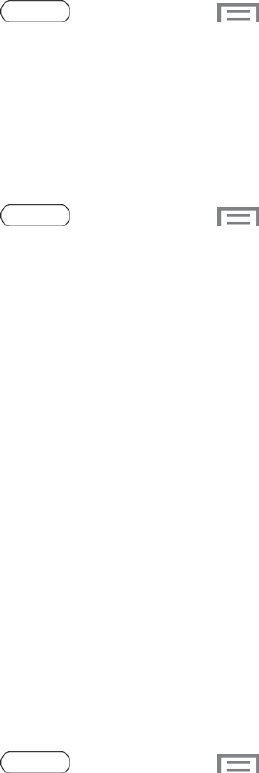
Settings 77
Kies via Wi-Fi
UseKiesviaWi-FitoconnecttotheKiesprogramonyourdesktopcomputer.
UseSamsung’sKiesdesktopsoftwaretotransfermusic,contacts,andphotos,updatesoftware,
andsyncwirelesslyfromyourtabletortablet.
Formoreinformation,visit:samsung.com/us/kies.
Note: Yourtablet,andthecomputerwiththeKiesapplication,mustbeconnectedtothesameWi-Fi
network.
n
Press andthentouch >Settings>More settings>Kies via Wi-Fi.
Blocking Mode
WhenBlockingmodeisenabled,notificationsforselectedfeaturesareblocked,andyouonly
receivethenotificationsyouchoose.Youcanchoosetoblocknotificationsbyfeatureorcontact,and
chooseblockingallthetime,orduringaspecifictimeperiod.
1.
Press andthentouch >Settings>Blocking mode.
2. TouchtheON/OFFswitchnexttoBlocking modetoenableordisablethesetting.Blocking
modemustbeenabledtoconfigureoptions.
3. WhenBlockingmodeisenabled,choosefeaturestoblock:
l Turn off notifications:Notificationsfornewmessageswillnotdisplay.
l Turn off alarm:Notificationsforalarmswillnotdisplay.
4. SetatimeperiodforBlockingmode:
l TouchthecheckboxnexttoAlways,toblocknotificationsatalltimes.
l Tosetaspecifictimeperiodtoblocknotificationseachday,disabletheAlwaysoption,and
thensetastartingtime(Fromfield)andendingtime(Tofield).Touchthetimefieldsand
thensetthetime.
Driving Mode
Whenenabled,alarmandscheduledalarminformationisreadaloud.
1.
Press andthentouch >Settings>Driving mode.
2. TouchtheON/OFFswitchnexttoDriving modetoenableordisablethesetting.Drivingmode
mustbeenabledtoconfigureoptions.
3. TouchthecheckboxnexttoAlarmtohavealarminformationreadaloudwhenthealarm
sounds.
4. TouchthecheckboxnexttoScheduletohavescheduledalarminformationreadaloudwhenthe
scheduledalarmsounds.