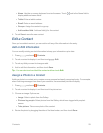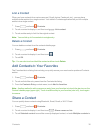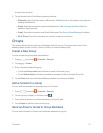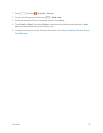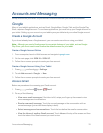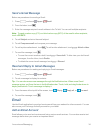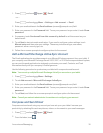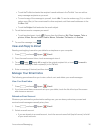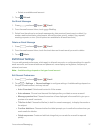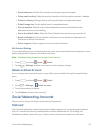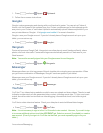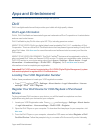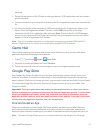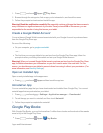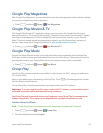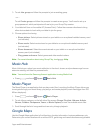Accounts and Messaging 37
l Selectanavailableemailaccount.
3.
Touch Refresh.
SortEmailMessages
1.
Press andtouch Apps> Email.
2. FromtheemailaccountInbox,touch >Sort by.
3. Selectfromtheoptionstosortemailmessagesby:datereceived(mostrecentoroldest),by
sender,read/unreadstatus,attachments,starredfavorites,priority,subject,flag,request,
meetingrequests,orsize.(Notalloptionsareavailableforallemailaccounts.)
DeleteanEmailMessage
1.
Press andtouch Apps> Email.
2. FromtheemailaccountInbox,touchthecheckboxnexttoeachemailyouwanttodelete.
3.
Touch Delete.
Edit Email Settings
Youcaneditgeneralpreferences,whichapplytoallemailaccounts,orconfiguresettingsforspecific
emailaccounts,suchasemailaddressandpassword,namedisplayandsignature,frequencyof
retrieval,andmore.
Note: Availablesettingsdependonthetypeofemailaccount.
EditGeneralPreferences
1.
Press andtouch Apps> Email.
2. Touch >Settings > General settings toconfiguresettings.Availablesettingsdependon
thetypeofemailaccount,andmayinclude:
l Auto fit content:Shrinkemailcontenttofitthescreen.
l Auto advance:Choosehowtheemaillistdisplaysafteryoudeleteormoveanemail.
l Message preview line:Choosethenumberoflinesdisplayedintheemaillisttogiveyoua
previewofanemail’scontents.
l Title line in list:Choosethetitleline(inboldforunreadmessages),todisplaythesenderor
thesubject.
l Confirm deletions:Choosewhetherthetabletpromptsyoutoconfirmtheactionwhenyou
markemailsfordeletion.
l Quick responses:Createandedittextstringsthatyoucanaddtoanemailtorespond
quickly.