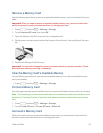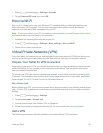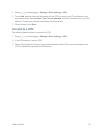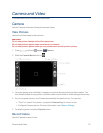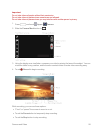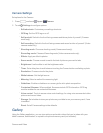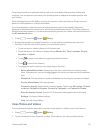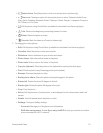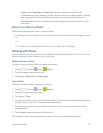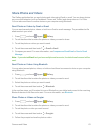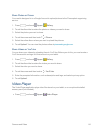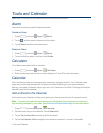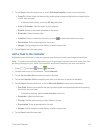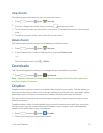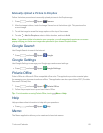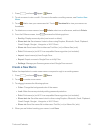Camera and Video 62
o
Tags:EnableTagbuddyandFace tag.Tagbuddyidentifieseachphotowith
informationsuchastheweather,location,peopleinthephoto,ordatecreated.Facetag
scanseachphototodetectpeople’sfaces,whichyoucanthentagwiththeirname.
o
Sound & shot:PlaytherecordedsoundwhenviewingpicturestakeninSoundand&
shotmode.
Zoom In or Out on a Photo
Therearetwowaysyoucanzoominoroutofaphoto.
n Touchthescreentwicequicklytozoominandthentouchthescreentwicequicklyagaintozoom
out.
–or–
Youcanalsousepinchandspreadtozoominorout.SeePinchandSpread.
Working with Photos
Youcantouchandholdonaphototoopenaselectionmenuandchoosewhattodowithit.Youcan
choosetodeletethephoto,rotateorcropit,andmore.
RotateandSaveaPhoto
Torotateorsaveyourphoto,followthebelowprocedures.
1.
Press andtouch Apps> Gallery.
2. Touchanimagetodisplaythepicture.
3. Touch >Rotate leftorRotate right.
CropaPhoto
Thecropyourphotos,followthebelowprocedures.
1.
Press andtouch Apps> Gallery.
2. Touchanimagetoviewyourpicture.
3. Touch >Crop.
4. Toadjustthecropboxsize,touchandholdtheedgeofthebox.Whendirectionalarrowsappear,
dragyourfingerinwardtooroutwardtoresizethecropbox.
5. Tomovethecropboxtothepartofthephotothatyouwanttocrop,dragthecropboxtothe
desiredposition.
6. TouchDonetoapplythechangestothepicture.
Thecroppedpictureissavedalongwiththeoriginalcopyinyourdefaultstoragelocation.