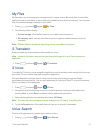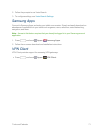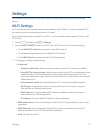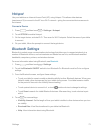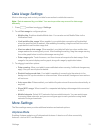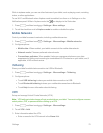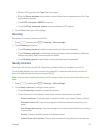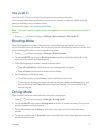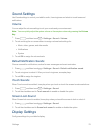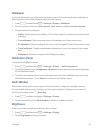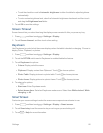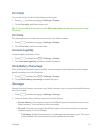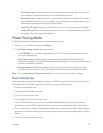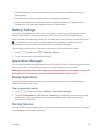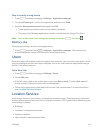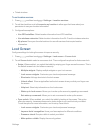Settings 78
Sound Settings
UseSoundsettingstocontrolyourtablet’saudio,fromringtonesandalertstotouchtonesand
notifications.
Volume
Youcanadjustthevolumesettingstosuityourneedsandyourenvironment.
Note: YoucanquicklyadjustthesystemvolumeortheearpiecevolumebypressingtheVolume
Key.
1.
Press andthentouch >Settings>Sound>Volume.
2. Touchanddragtheon-screensliderstoassignvolumelevelsettingsfor:
l Music,video,games,andothermedia
l Notifications
l System
3. TouchOKtoassignthevolumelevels.
Default Notification Sounds
Chooseasoundfornotifications,suchasfornewmessagesandeventreminders.
1.
Press andthentouch >Settings>Sound>Default notification sound.
2. Toucharingtonetoselectit.Whenyoutouchringtones,asampleplays.
3. TouchOKtoassigntheringtone.
Touch Sounds
WhenTouchsoundsisenabled,tonesplaywhenyoutouchortouchthescreentomakeselections.
1.
Press andthentouch >Settings>Sound.
2. TouchthecheckboxnexttoTouch sounds toenableordisabletheoption.
Screen Lock Sound
WhenScreenlocksoundisenabled,tonesplaywhenyoutouchthescreentolockorunlockit.
1.
Press andthentouch >Settings>Sound.
2. TouchthecheckboxnexttoScreen lock sound toenableordisabletheoption.
Display Settings
Configuresettingsforyourtablet’sdisplay.