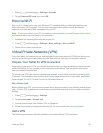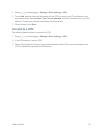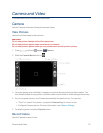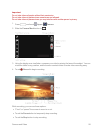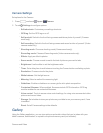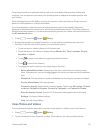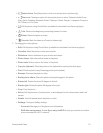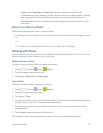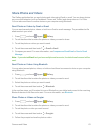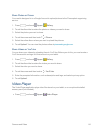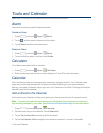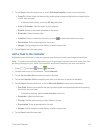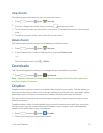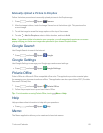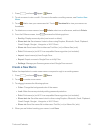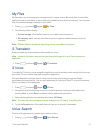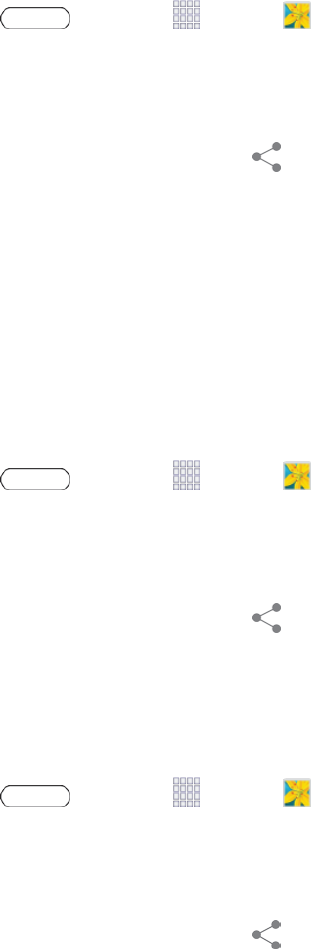
Camera and Video 63
Share Photos and Videos
TheGalleryapplicationletsyousendphotosandvideosusingGmailoremail.Youcansharephotos
onyoursocialnetworks(suchasFacebook,Picasa,andTwitter)andsharevideosonYouTube.
YoucanalsosendthemtoanotherdeviceoryourcomputerusingBluetooth.
SendPhotosorVideosbyGmailorEmail
Youcansendseveralphotos,videos,orbothinanGmailoremailmessage.Theyareaddedasfile
attachmentsinyouremail.
1.
Press andtouch Apps> Gallery.
2. Touchthealbumthatcontainsthephotosorvideosyouwanttoshare.
3. Touchthephotosorvideosyouwanttosend.
4.
Touchthescreenandthentouch >GmailorEmail.
5. Composeyouremail.Formoreinformation,seeComposeandSendEmailorSendaGmail
Message.
Note: IfyouselectedEmailandyouhavemultipleemailaccounts,thedefaultemailaccountwillbe
used.
SendPhotosorVideosUsingBluetooth
Youcanselectseveralphotos,videos,orbothandsendthemtosomeone’sdeviceoryourcomputer
usingBluetooth.
1.
Press andtouch Apps> Gallery.
2. Touchthealbumthatcontainsthephotosorvideosyouwanttosend.
3. Selectthephotosorvideosyouwanttosend.
4.
Touchthescreenandthentouch >Bluetooth.
Inthenextfewsteps,you’llbeaskedtoturnonBluetoothonyourtabletandconnecttothereceiving
Bluetoothdevicesothefilescanbesent.Formoreinformation,seeBluetooth.
SharePhotosorVideosonGoogle+
1.
Press andtouch Apps> Gallery.
2. Touchthealbumthatcontainsthephotosorvideosyouwanttosend.
3. Touchthephotoorvideoyouwanttosend.
4.
Touchthescreenandthentouch >Google+.
5. Followthepromptstosharethephotoorvideo.