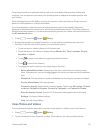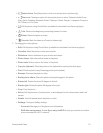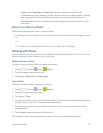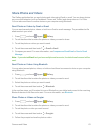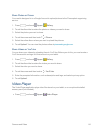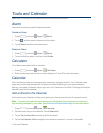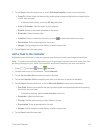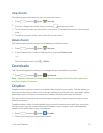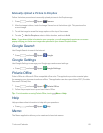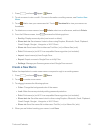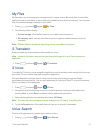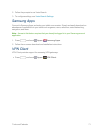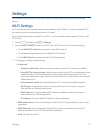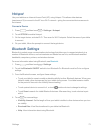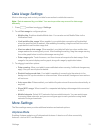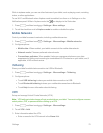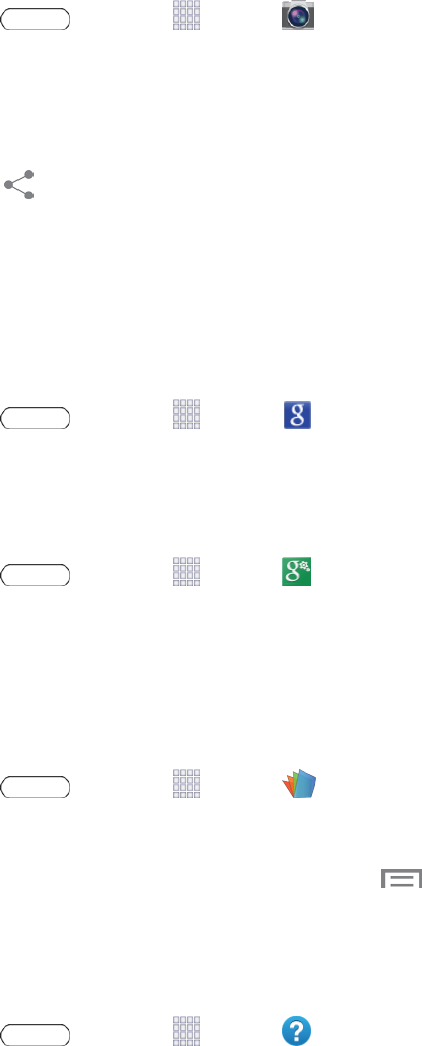
Tools and Calendar 68
Manually Upload a Picture to Dropbox
FollowthebelowprocedurestomanuallyuploadpicturestotheDropboxapp.
1.
Press andtouch Apps> Camera.
2. Aftertheimageistaken,touchtheImageViewerboxatthebottomright.Thispreviewsthe
currentimage.
3. Touchtheimagetorevealtheimageoptionsatthetopofthescreen.
4.
Touch >Add toDropbox,selectafolderlocation,andtouchAdd.
Note: Ifyoursharefolderislocatedonyourcomputer,youwillmomentarilyreceiveanon-screen
popupnotifyingyouthatanewimagewasuploadedtoyoursharedDropboxfolder.
Google Search
UseGoogleSearchtosearchtheInternet.
n
Press andtouch Apps> Google.
Google Settings
UseGoogleSettingstomanageyourGoogleappsandaccountsettings.
n
Press andtouch Apps> Google Settings.
Polaris Office
PolarisOfficeisaMicrosoftOfficecompatibleofficesuite.Theapplicationprovidesacentralplace
formanagingyourdocumentsonlineoroffline.TheapplicationcanalsoopenAdobePDF(Portable
DocumentFormat)files.
1.
Press andtouch Apps> Polaris Office.
2. FollowthepromptstosetupandusePolarisOffice.
Tip: ForinformationonusingPolarisOffice,touch Menu>Help.
Help
Helpprovidesonlineinformationtohelpwithyourquestions.
n
Press andtouch Apps> Help.
Memo
TheMemoapplicationallowsyoutocreateandsharetextmemos.