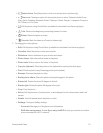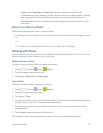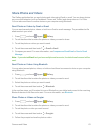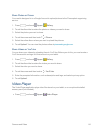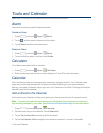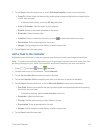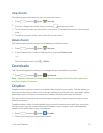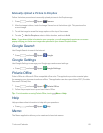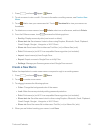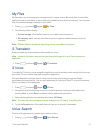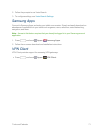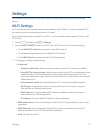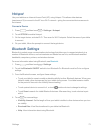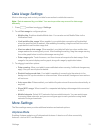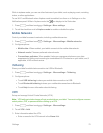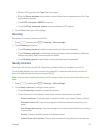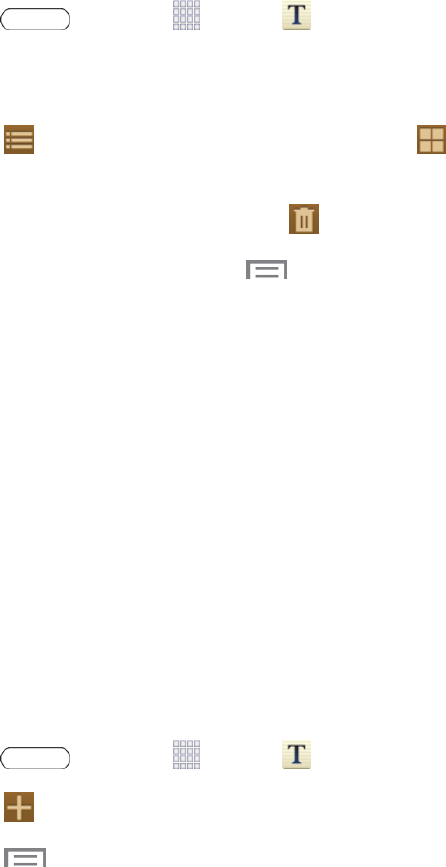
Tools and Calendar 69
1.
Press andtouch Apps> Memo.
2. Touchanmemotovieworeditit.Formoreinformationoneditingmemos,seeCreateaNew
Memo.
3.
Touch Listtoviewyourmemosasalist.Touch Thumbnailstoviewyourmemosas
thumbnails.
4.
Todeleteoneormorememos,touch Delete,selectoneorallmemos,andtouchDelete.
5. FromtheSMemoscreen,touch toaccessthefollowingoptions:
l Sort by:Displaymemosbydate(mostrecentoroldest).
l Share text via:Sendmemos’textstoothersusingDropbox,Bluetooth,Email,Flipboard,
Gmail,Google,Google+,Hangouts,orWi-FiDirect.
l Share via:SendmemofilestoothersasTextfiles(.vnt)orMemofiles(.snb).
l Print:Printmemo(s)viaWi-FitoacompatibleSamsungprinter(notincluded).
l Import:Importmemo(s)fromGoogleDocs.
l Export:ExportamemotoGoogleDocsortoMyFiles.
l Settings:ManageyourSamsungaccountandGoogleDocsaccount.
Create a New Memo
Followthestepsbelowtocreateanewmemoorexpandorreplytoanexistingmemo.
1.
Press andtouch Apps> Memo.
2.
Touch tocreateanewmemo.
3. Touch toaccessthefollowingoptions:
l Color:Changethebackgroundcolorofthememo.
l Lock:Makethememoprivatebyaddingpasswordprotection.
l Print:Printmemo(s)viaWi-FitoacompatibleSamsungprinter(notincluded).
l Share text via:Sendthememo’stexttoothersusingDropbox,Bluetooth,Email,Flipboard,
Gmail,Google,Google+,Hangouts,orWi-FiDirect.
l Share via:SendthememofiletoothersasaTextfile(.vnt)orMemofile(.snb).
4. Whenyouarefinishedcreatingyourmemo,touchSave.