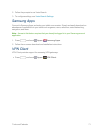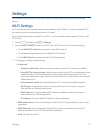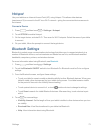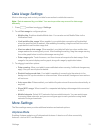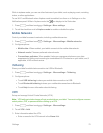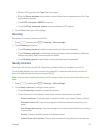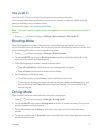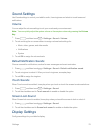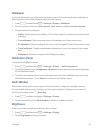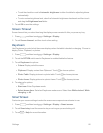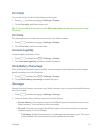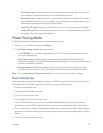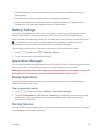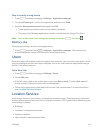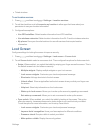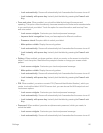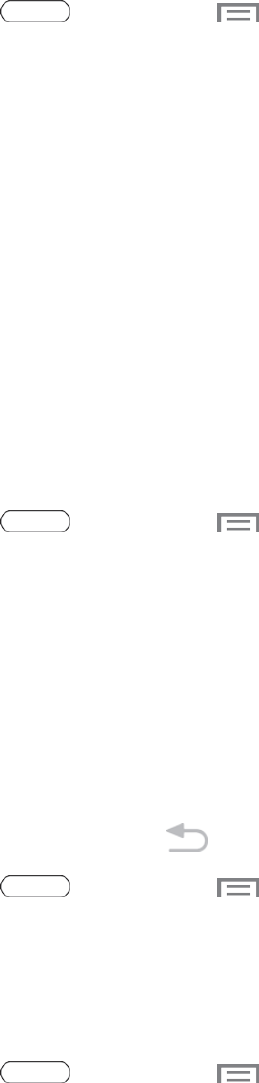
Settings 79
Wallpaper
CustomizethebackgroundoftheHomeandLockscreens.Choosefrompreloadedwallpapersor
selectaphotoyouhavedownloadedortakenwiththeCamera.
1.
Press andthentouch >Settings>Display>Wallpaper.
2. Touchascreentocustomize:Home screen,Lock screen,orHome and lock screens.
3. Chooseasourceforwallpaper:
l Gallery:SelectapicturefromGallery.Followthepromptstocropthepictureandsaveitas
wallpaper.
l Live wallpapers:Selectamovingsceneforthebackground(Homescreenonly).
l ID wallpapers:SelectawallpaperfromthecurrentlyassignedIDpack(Homescreenonly).
l Travel wallpaper:DisplayrecommendeddestinationsonyourLockscreen(Lockscreen
only).
l Wallpapers:ChooseanimagefromtheWallpapersgallery.
Notification Panel
CustomizetheNotificationpanel.
1.
Press andthentouch >Settings>Display >Notification panel.
2. TouchthecheckboxnexttoBrightness adjustmenttoallowadjustingthescreenbrightness
viatheNotificationpanel.
3. Tosetthequicksettingbuttons,touchanddragbuttonsfromtheAvailablebuttonsareatothe
Notificationspanelarea.TouchResettorevertbacktothedefaultlayout.
Multi Window
Multiwindowallowsyoutousetwoappsonthesamescreen,inseparate,resizablewindows.
YoucanenableMultiwindowinSettings,andthencontrolwhetheritdisplaysonthescreenby
touchingandholdingonthe Back Key.
1.
Press andthentouch >Settings>Display.
2. TouchthecheckboxnexttoMulti windowtoenableordisabletheoption.
Brightness
Adjustyourscreen’sbrightnesstosuityoursurroundings.
1.
Press andthentouch >Settings>Display.
2. TouchBrightnesstoconfigureoptions: