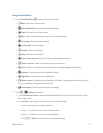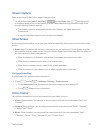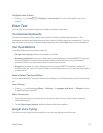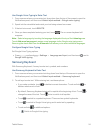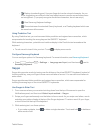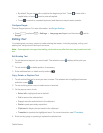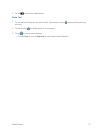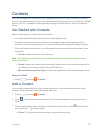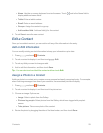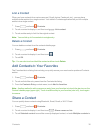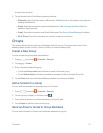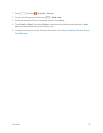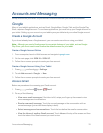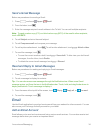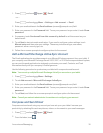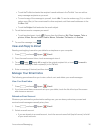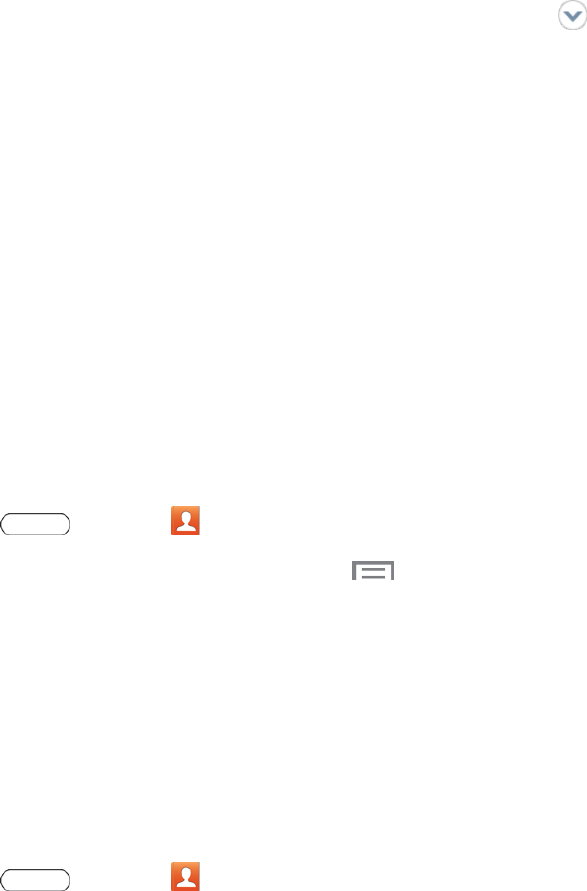
Contacts 29
l
Name:Usetheon-screenkeyboardtoenterthename.Touch nexttotheNamefieldto
displayadditionalnamefields.
l Tablet:Enteratabletnumber.
l Email:Enteranemailaddress.
l Groups:Assignthecontacttoagroup.
l Add another field:Addnewfield(s)forthecontact.
4. TouchSavetosavethenewcontact.
Edit a Contact
Onceyou’veaddedacontact,youcanaddoreditanyoftheinformationintheentry.
Add or Edit Information
Youcanmodifyexistingcontactinformationtokeepyourinformationup-to-date.
1.
Press andtouch Contacts.
2. Touchacontacttodisplayit,andthentouch >Edit.
3. Touchanyfieldyouwanttochangeoradd.
4. Addoredittheinformation,andthentouchSave.
Tip: YoucanalsotouchandholdthecontactandthentouchEdit.
Assign a Photo to a Contact
Addingaphototoacontactentrycreatesamorepersonalandeasilyrecognizedentry.Forexample,
whenreceivingmessagesfromoneofyourcontacts,theassociatedpicturewilldisplay.
1.
Press andtouch Contacts.
2. Touchacontacttodisplayit,andthentouchthepictureicon.
3. Chooseanimage.Optionsare:
l Image:SelectaphotofromtheGallery.
l Pictures by people:SelectphotosfromtheGallerywhichbeentaggedwithpeople’s
names.
l Take picture:Takeanewphotoofthecontact.
4. Resizethephotobydraggingthesidesoftheblueborder,andthentouchDone.