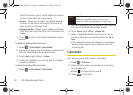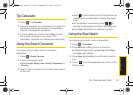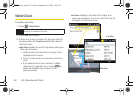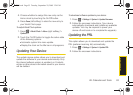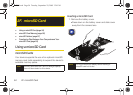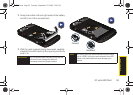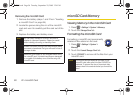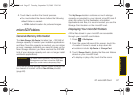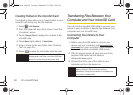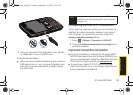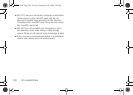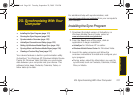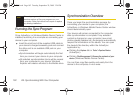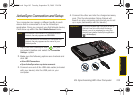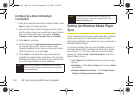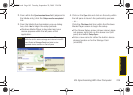98 2F. microSD Card
Creating Folders in the microSD Card
The following steps allow you to create folders in your
microSD card using only the File Explorer.
1. Press > File Explorer.
2. From the upper-left area of the screen, touch the
<Location> arrow.
3. Touch Storage Card to display the contents of the
microSD card.
4. Press Menu (right softkey) > New Folder.
5. Enter a name for the new folder. (See “Entering
Text” on page 35.)
6. Press to save the new folder onto the card.
Transferring Files Between Your
Computer and Your microSD Card
You can use the supplied USB cable to connect your
device to your computer to transfer files between your
computer and your microSD card.
Connecting Your Device to Your
Computer
1. Before using the USB cable to connect your
device and your computer, visit
www.sprint.com/
downloads from your computer's Web browser to
find and download compatible USB drivers.
2. With the device turned off, plug one end of the
supplied USB cable into the device's
charger/accessory jack.
3. Connect the other end of the cable to your
computer and turn the device on.
WARNING
For stable device operation, the device’s Main
Storage area must have more than 5MB free
space (to contain various temporary files).
Note
You will not be able to make or receive calls on your
device while the USB connection is being
established. Once the connection is complete, you
can make or receive calls.
I350.book Page 98 Tuesday, September 29, 2009 3:24 PM