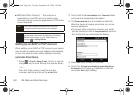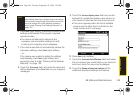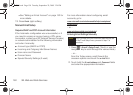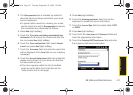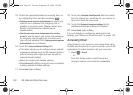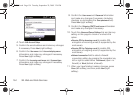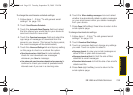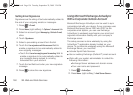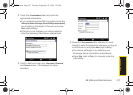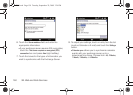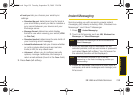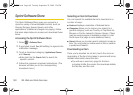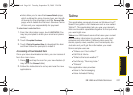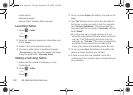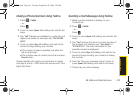156 3B. Web and Data Services
Setting Email Signatures
Signatures are the string of text automatically added to
the end of your outgoing emails or messages.
1. Press > E-mail.
2. Press Menu (right softkey) > Options > Accounts tab.
3. Select an account type: Messaging, Outlook E-mail,
other.
4. Touch Signatures.
5. Select a pre-existing account from the list.
6. Touch the Use signature with this account field to
enable a signature to be automatically added to
new outgoing messages.
Ⅲ Touch the Use when replying and forwarding field to
enable a signature to be automatically added to
any mesasgin being replyed to or being
forwarded from your account.
7. Touch the text field and enter your new signature
message.
8. Press to store the new signature.
Using Microsoft Exchange ActiveSync
With a Corporate Outlook Account
Microsoft Exchange ActiveSync can be used to sync
corporate email with your device. If your company uses
Microsoft Exchange Server 2003 and 2007 as the
corporate email system, you can use Exchange
ActiveSync to wirelessly synchronize your email and
organizer information directly with your company’s
Exchange server.
The setup process is done wirelessly by using the
ActiveSync™ application already located on your
device. To synchronize wirelessly using the Microsoft
Exchange Server, you must first:
ⅷ Activate Sprint Data Services.
ⅷ Use an existing Exchange (Outlook™) email account.
ⅷ Work with your system administrator to collect the
following information:
Ⅲ Exchange Server address and domain name.
Ⅲ Your user name and password.
1. Press > ActiveSync.
2. Press Menu (right softkey) > Add Server Source...
I350.book Page 156 Tuesday, September 29, 2009 3:24 PM