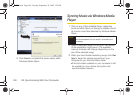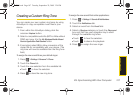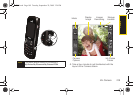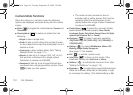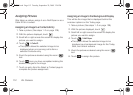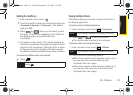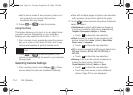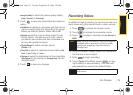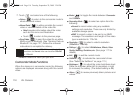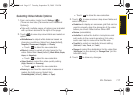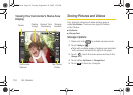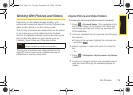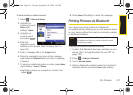114 2H. Camera
Ⅲ 2x1 to take a series of two pictures (made up of
two rows and one column) that are then
combined into one image.
3. Press or to take the pictures.
Using the Zoom
This feature allows you to zoom in on an object when
you take a picture. Depending on your resolution
settings, you can adjust the zoom from 1x to 11x.
1. From camera mode, repeatedly press the volume
key up to zoom in and down to zoom out. It may
take several presses to get the desired zoom.
2. Press or to take the picture. (The
picture will automatically be saved in your selected
storage area.)
Selecting Camera Settings
1. From camera mode, touch Settings (). (There
are two tabs [Camera and Additional Options]).
Ⅲ Tabs with multiple pages of options are indicated
with up/down arrows at the right of the page.
2. Touch to view onscreen drop-down fields and
select an option:
Ⅲ WhiteBalance to adjust white balance based on
changing conditions. Select from
Auto [default],
Tungsten, Fluorescent, Daylight, or Cloudy.
● Touch to store the new selection.
Ⅲ Effects to select a variety of color tones for the
picture. Select from
None [default], Black White,
Sepia, Aqua, or Negative).
● Touch to store the new selection.
Ⅲ ISO to select camera’s film ISO speed. Select from
ISO Auto [default], ISO 50, ISO 100, ISO 200, or
ISO 400).
● Touch to store the new selection.
Ⅲ Metering to set how the camera measures or
meters the light source. Select from
CenterWeighted [default], Matrix, or Spot).
● Touch to store the new selection.
● Touch the down arrow to view additional
options. Page 2/2 is now displayed.
Note
Zooming will not function if the resolution is set to
0.3M.
OK
OK
OK
OK
I350.book Page 114 Tuesday, September 29, 2009 3:24 PM