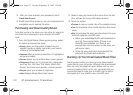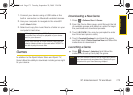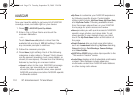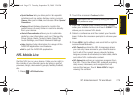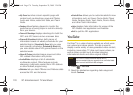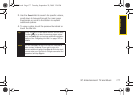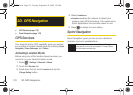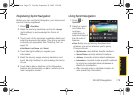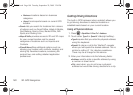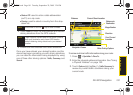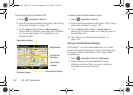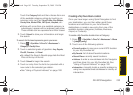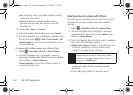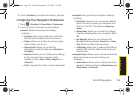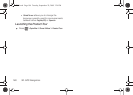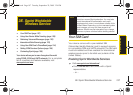180 3D. GPS Navigation
● Business: locations based on business
categories.
● Airport: local airports based on current GPS
location.
Ⅲ Search lets you search for locations from dozens
of options such as Food/Coffee, Hotels & Motels,
Gas Stations, Gas by Price, Banks/ATMs, WiFi
Spots, and Parking Lots.
Ⅲ Maps & Traffic provides access to 2D and 3D maps
for your current location and for several
categories of locations such as Airports and
Contacts.
Ⅲ Share & More offers additional options, such as
sharing your location with contacts, creating and
storing My Favorites locations, accessing the
product tour, and setting detailed application
preferences.
Getting Driving Directions
The built-in GPS hardware (when enabled) allows you
to get driving directions to selected locations or
establishments based on your current location.
Using a Physical Address
1. Press > SprintNav > Drive To > Address.
2. Touch either Type It or Speak It > Go (right softkey).
Ⅲ Type It requires that you enter the physical address
using the keyboard.
Ⅲ Speak It to place a call to the TeleNav™ operator
where you will speak the desired address. This is
similar to calling 411 for directory assistance.
There may be a charge for this service.
3. Enter your information into the following fields:
Ⅲ Address: used to enter a specific address by using
a number or street name.
Ⅲ City: used when you do not know a physical
address but would like driving directions to a city.
I350.book Page 180 Tuesday, September 29, 2009 3:24 PM