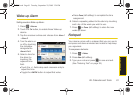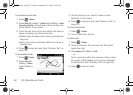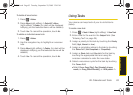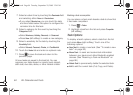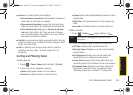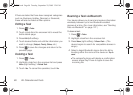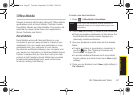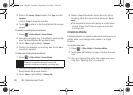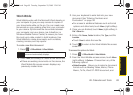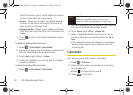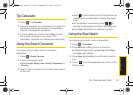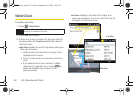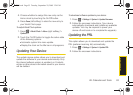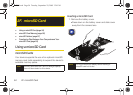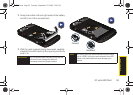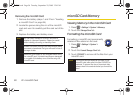Calendar/Tools
2E. Calendar and Tools 89
Word Mobile
Word Mobile works with the Microsoft Word already on
your computer to give you easy access to copies of
your documents while on the go. You can create new
documents or copy existing ones from your computer
to your device. Synchronize the documents between
your computer and your device (via ActiveSync or
Windows Mobile Device Center) to ensure you have
the most up-to-date content in both locations. Use
Word Mobile to create documents, such as letters,
meeting minutes, and trip reports.
To create a new Word document:
1. Press > Office Mobile > Word Mobile
.
2. Touch New (left softkey) to create a new document.
Ⅲ If there are existing documents on this device, the
Word Mobile file access screen displays any
previously created docs.
3. Use your keyboard to enter text into your new
document. See “Entering Numbers and
Punctuation” on page 36.
Ⅲ For access to additional features such as format
options and other tools, touch
Menu (right softkey).
4. Once you are finished, touch Menu (right softkey) >
File > Save As...
5. Enter a file Name, Folder location, file Type, and file
Location.
Ⅲ Touch Save to store the new file.
6. Touch to return to the Word Mobile file access
screen.
To access the options for Word:
1. Press > Office Mobile > Word Mobile
.
2. From the Word Mobile access screen, touch Menu
(right softkey) > Options... Choose from any of the
following options:
Ⅲ Default template - Allows you to select a document
format such as Meeting Notes, Memo, Phone
Memo, To Do, Word 97–2003 document, and
Note
If there are no documents on this device, a new
document automatically displays.
I350.book Page 89 Tuesday, September 29, 2009 3:24 PM