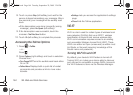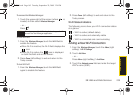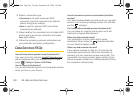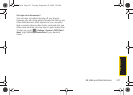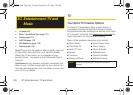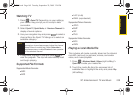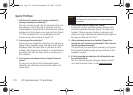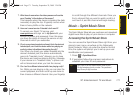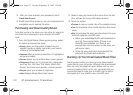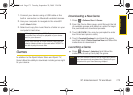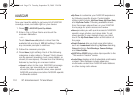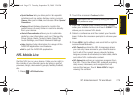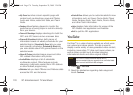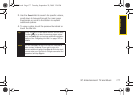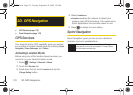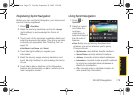172 3C. Entertainment: TV and Music
3.
After you have entered your password, touch
Create New Account.
4. Scroll around the screen or use your keyboard and
navigation key to explore the store.
Purchasing and Downloading Music
Now that you’re in the store, you can shop for songs to
purchase and download to your device’s microSD
card.
1. From the Sprint Music Store opening page, select
an option to browse the store:
Ⅲ Search gives you the option of searching for
specific songs or artists. Just enter your search
criteria in the available field.
Ⅲ Featured offers a revolving selection of highlighted
songs and artists.
Ⅲ Genres allows you to choose from music genres.
Ⅲ Categories allows you to choose from categories
such as Top 10s, New This Week, What’s Hot,
Songs You Know, and specific musical genres.
Ⅲ Ringers gives you access to ringtones.
Ⅲ Help displays Music Store help topics.
2. Select a song by touching the name from the list.
(You will see the song information screen.)
3. Touch an option:
Ⅲ Preview to play an audio clip of the selected song.
Ⅲ Free to download a free audio clip from the music
store.
Ⅲ Buy to purchase the song and download it to your
device’s optional microSD card.
● When you select Buy, the file will download to
your My Documents folder. (If there is no
microSD card installed or if there is not
enough free memory space on the card, you
will see an alert.)
● Once the song has been downloaded the
song will be played automatically.
Backing Up Your Downloaded Music Files
Sprint recommends you back up your downloaded
music files to your computer. Although the downloaded
files can only be played on your device and on your
account, backing them up to your computer lets you
access the files in case your microSD card is lost or
damaged, or if you install a new microSD card.
I350.book Page 172 Tuesday, September 29, 2009 3:24 PM