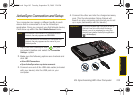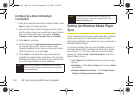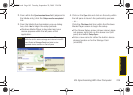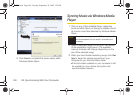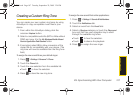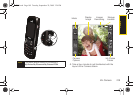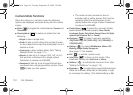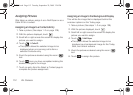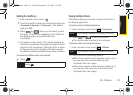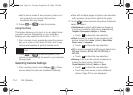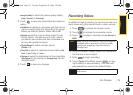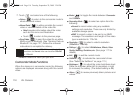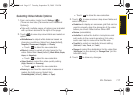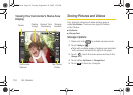Camera
2H. Camera 111
ⅷ Album ( ) to review previously taken pictures and
videos.
Using the Album Screen
1. Once a picture or video has been taken, touch
to display the
Album screen.
2. Press the navigation key left or right to display a
picture or video, and then touch an option:
Ⅲ Return ( ) to return to the camera or
camcorder.
Ⅲ Memo/Detail ( ) to either annotate the current
image or view the details of the image.
● Photo Memo allows you to attach a small
memo portion at the bottom of the image. In
this area you can type or draw on the screen
(altering the thickness, color and pen/eraser
usage).
● Detail provides information about the image
such as File name and Resolution.
● Touch to return to the previous screen.
Ⅲ Magnify ( ) to use the onscreen slider to zoom
in or out on the current image (not available for
videos).
● Touch to return to the previous screen.
Ⅲ Send ( ) to send the picture or video via MMS,
Email, or Bluetooth. Follow the onscreen
instructions to complete the message. (See
“Sending Data via Bluetooth” on page 127.)
Follow the onscreen instructions to complete the
delivery.
Ⅲ Assign ( ) to assign the current image as either
the Caller ID image for a specific Contacts entry
or as the Today background wallpaper (not
available for videos). See “Assigning Pictures” on
page 112.
● Touch to return to the previous screen.
Ⅲ Erase ( ) to delete the picture you just took.
Note
Pictures can also be assigned to contacts from the
Contacts and Pictures & Videos menus.
Tip
Touch from any screen to return to the previous
screen.
I350.book Page 111 Tuesday, September 29, 2009 3:24 PM