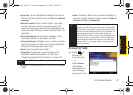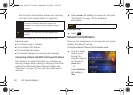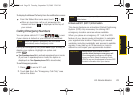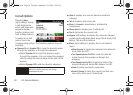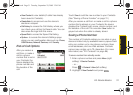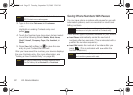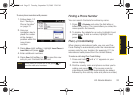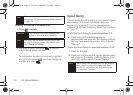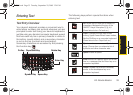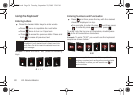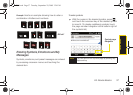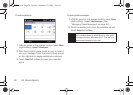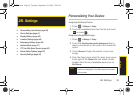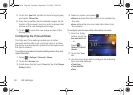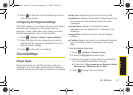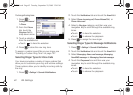Device Basics
2A. Device Basics 35
Entering Text
Text Entry Overview
Your device’s keyboard provides a convenient way to
enter letters, numbers, and symbols whenever you are
prompted to enter text. Using your device's keyboard is
just like using any standard computer keyboard, except
that here each key has a primary character in white on
the bottom (usually letters) and a secondary character
in red on the top (numbers and punctuation).
Secondary characters are accessed by first pressing
the Function key ( ).
The following keys perform special functions when
entering text:
Space Key
Delete Key
Enter Key
Fn Key Caps/Shift Key
Symbol Key
FN: Allows you to enter the numbers or
characters displayed at the top of the
QWERTY keys. Examples: $, @, #, !.
(Press twice to turn Fn lock on.)
Caps: Changes the text input mode
among Upper/Lower/Mixed case modes,
like the Shift key on a computer keyboard.
(Press twice to turn Caps lock on.)
Sym: Launches an onscreen Symbols
page. Choose from an extensive list of
symbols and other character sets.
Space: Inserts a space.
Enter: Moves the insertion point to the next
line in a message, like the Enter key on a
computer keyboard.
Delete: Deletes the previous character,
similar to the backspace key on a
computer keyboard.
I350.book Page 35 Tuesday, September 29, 2009 3:24 PM