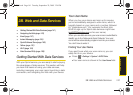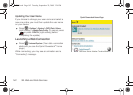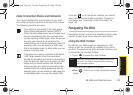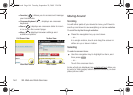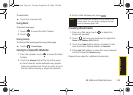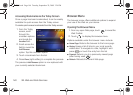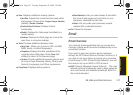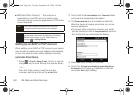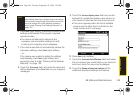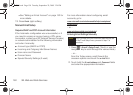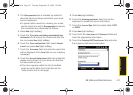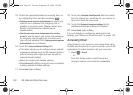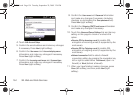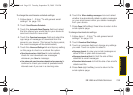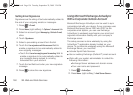Web and Data
3B. Web and Data Services 149
6. Press Next (right softkey) to attempt to retrieve these
settings automatically. This process may take
several minutes.
Ⅲ The device will attempt to determine the
necessary communication settings for both
incoming and outgoing email messages.
7. If the device was able to automatically retrieve the
necessary settings, press
Next (right softkey).
– or –
If the device was unable to obtain the settings
automatically, press
Next (right softkey) and
proceed to step 6 under “Entering Email Settings
Manually” on page 150.
8. Touch the Your name: field and enter the name that
will be displayed in the
From field on your outgoing
messages.
9. Touch the Account display name: field and use the
keyboard to update the display name shown on
your device to describe this new email account.
Ⅲ This name appears within the list of available
email accounts within the E-mail field on the
Today screen and E-mail page.
10. Press Next (right softkey).
11. Touch the Automatic Send/Receive: field and select
the time interval you would like for your device to
send and check for new email messages.
12. Touch the Review all download settings link for
additional download settings and options.
Note
For some common email types, your device will
automatically detect and configure the email settings
without performing this step. If you believe your email
account settings will not be detected, proceed to
step 5 under “Entering Email Settings Manually” on
page 150.
I350.book Page 149 Tuesday, September 29, 2009 3:24 PM