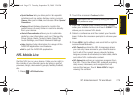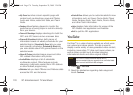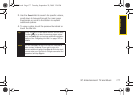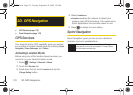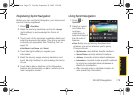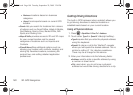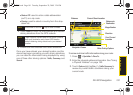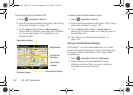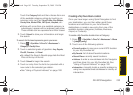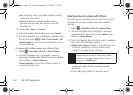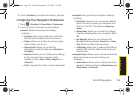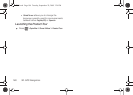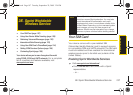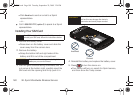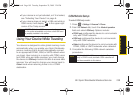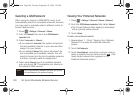GPS Navigation
3D. GPS Navigation 183
Touch the Category field and then choose from one
of the available category entries by touching an
onscreen entry such as:
Food/Coffee, Gas Stations,
Gas by Price, Banks/ATMs, WiFi Spots, Hospitals, etc..
Ⅲ Entries with more than one available category (a
subcategory) appear with an adjacent gray arrow.
These entries can be expanded and then closed.
3. Touch Submit to store your information and begin
the search.
To search for the least expensive gas in your area:
1. Press > SprintNav > Drive To > Businesses >
Category > Gas By Price.
2. Touch a selected grade of gasoline: Any, Regular,
Plus 89, Premium, or Diesel.
Ⅲ By default the Search Results page lists the Best
Price at the top of the list.
3. Touch Submit to begin the search.
4. Touch an entry from the list to be provided with a
new route to the selected gas station.
Ⅲ See “Using a Physical Address” on page 180.
Creating a My Favorites Location
Once you have begun using Sprint Navigation to find
your destination, you can then either recall those
locations and add them to your list of favorite
destinations or create a new entry from one of the
available location categories (Address, Business,
Airport, or Contacts).
To create a My Favorites location from a Category:
1. Press > SprintNav > Drive To > Businesses > Where
> [category entry].
2. Touch one of the following options:
Ⅲ Current Location: to save your current GPS location
to your My Favorites list.
Ⅲ My Favorite: list of stored favorite locations.
Ⅲ Recent Places: recently saved locations.
Ⅲ Address: to enter a new address into the Navigator
and then store it to your My Favorites list. See
“Using a Physical Address” on page 180.
Ⅲ Intersection: manually locate a specific address by
using two separate street addresses to identify an
intersection.
I350.book Page 183 Tuesday, September 29, 2009 3:24 PM