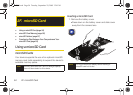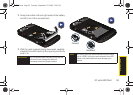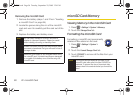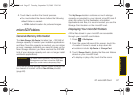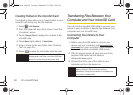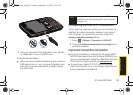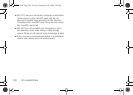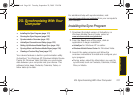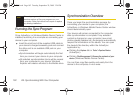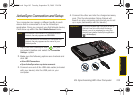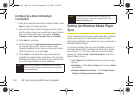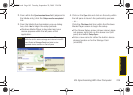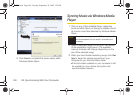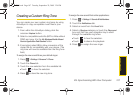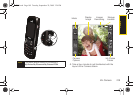102 2G. Synchronizing With Your Computer
Running the Sync Program
Once ActiveSync or Windows Mobile Device Center is
installed, launching it is as simple as connecting your
device to your computer.
ᮣ Insert the small end of the supplied USB cable to
your device's charger/accessory jack and connect
the other end to an available USB port on your
computer.
Ⅲ Synchronization will begin automatically the first
time you connect your device to your computer.
Ⅲ All selected synchronization items will be copied
from your computer to your device. Windows
Explorer will create a shortcut to the Mobile drive.
Synchronization Overview
Once you begin the synchronization process (by
connecting your device to your computer) the
ActiveSync or Windows Mobile Device Center window
should automatically open.
Your device will remain connected to the computer
after synchronization is complete. If any selected
content is changed on your computer (new email,
photos, playlist updates, etc.) the program automatically
resyncs the information on the device. You can open
the device’s file directory within the ActiveSync
application by:
ⅷ Clicking the Explore tab or Tools > Explore Device
(ActiveSync).
ⅷ Clicking File Management > Browse the contents of your
device (Windows Mobile Device Center).
You can then copy files quickly and easily from the
device to the computer, or vice versa.
Note
The setup program will detect any existing or
previous versions of the sync programs on your
computer. Follow the instructions to repair or replace
any existing installations.
I350.book Page 102 Tuesday, September 29, 2009 3:24 PM