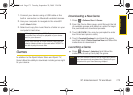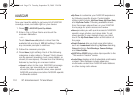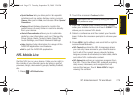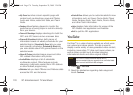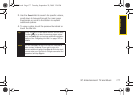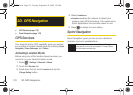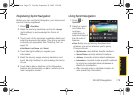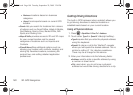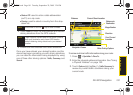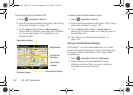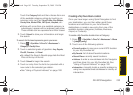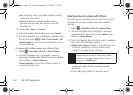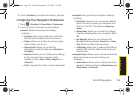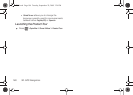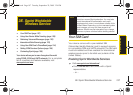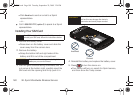GPS Navigation
3D. GPS Navigation 181
Ⅲ State or ZIP: used to enter a state abbreviation
(ex:TX) or a zip code.
Ⅲ Country: used to select a country from the drop-
down list.
4. Touch Done to enter the new address and receive
driving directions from the GPS network.
5. Follow both the onscreen and audio directions.
Once you have entered your desired location and the
device has begun providing you with driving directions,
you can alter the information being displayed by using
one of three other driving options:
Traffic, Summary, and
Search.
To review real-time traffic information along your route:
1. Press > SprintNav > Drive To.
2. Enter the physical address information. See “Using
a Physical Address” on page 180.
3. Touch Options (right softkey) > Traffic Summary to
review any current traffic conditions along your
current route.
Note
Remember to use the key to enter numbers.
Note
There might be a small delay as the device confirms
both your destination and current GPS location
before obtaining driving directions to your desired
location.
Magnification
Direction
Your Current
Current Street Location
Other Driving Options
Navigation Screen
Location
Distance
Distance to
Destination
I350.book Page 181 Tuesday, September 29, 2009 3:24 PM