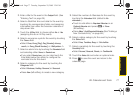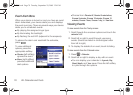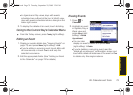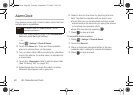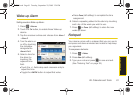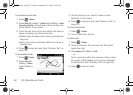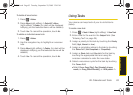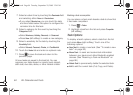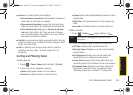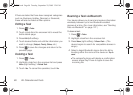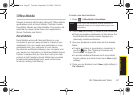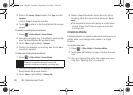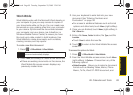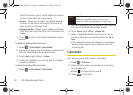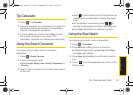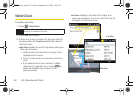Calendar/Tools
2E. Calendar and Tools 85
ⅷ Options... to select other task settings.
Ⅲ Set reminders for new items automatically creates an
alert when a new task is created.
Ⅲ Show start and due dates causes the start and due
date for each task to be displayed in the task list.
Ⅲ Show Tasks entry bar displays a Tap here to add new
task entry field within the Task window. It allows
you to quickly begin the creation of a new “blank”
task that can later be edited.
ⅷ Sort By to organize how tasks are sorted within the list,
using sort keys such as Status, Priority, Subject, Start
Date, and Due Date.
ⅷ Filter to display only those entries which match a
selected sort key. (See “To filter a task list:” on
page 85.)
Sorting and Filtering Tasks
To sort a task list:
1. Press > Tasks
> Menu
(right softkey)
> Sort By.
2. Touch one of the available options:.
Ⅲ Status sorts tasks based on their status.
Ⅲ Priority sorts tasks based on their priority.
Ⅲ Subject sorts tasks alphabetically based on their
subject title.
Ⅲ Start Date sorts tasks based on their beginning
date.
Ⅲ Due Date sorts tasks based on their date due.
To filter a task list:
1. Press > Tasks
> Menu
(right softkey) > F
ilter.
2. Touch a category type to filter the current list.
Ⅲ All Tasks displays the complete task list.
Ⅲ Recently Viewed displays only the most recently
added tasks.
Ⅲ No Categories displays only those tasks that
currently have no category assignment.
Ⅲ Active Tasks displays only those tasks that are
currently active (not checked off as completed).
Ⅲ Completed Tasks displays only those tasks that
have been checked off as completed. (See
“Marking a task as complete:” on page 84.)
Note
Each task can be assigned to as many as four
categories.
I350.book Page 85 Tuesday, September 29, 2009 3:24 PM