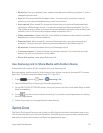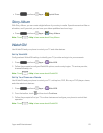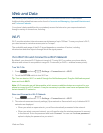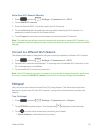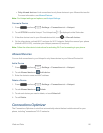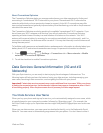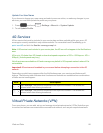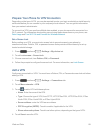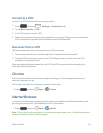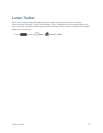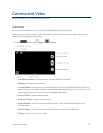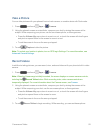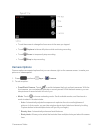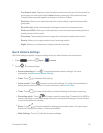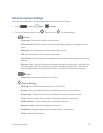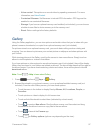Web and Data 90
Connect to a VPN
ConnecttoaVPNthat’salreadysetuponyourphone.
1.
Press andtouch >Settings> Connections tab.
2. TouchMore networks>VPN.
3. IntheVPNssection,touchaVPN.
4. Followthepromptstoenteryourlogincredentials,andconnect.Whenyouareconnected,the
VPNconnectediconappearsinthenotificationsareaoftheStatusBar.
Disconnect from a VPN
ThefollowingdescribeshowtodisconnectfromaVPNconnection.
1. Touchandholdthetitlebar,andthendragdowntoopentheNotificationspanel.
2. TouchtheVPNconnectiontoreturntotheVPNsettingsscreen,andthentouchtheVPN
connectiontodisconnectfromit.
WhenyourphonehasdisconnectedfromtheVPN,theVPNdisconnectedicondisplaysinthe
notificationareaofthetitlebar.
Chrome
UseChromeforMobiletobrowsefastandsignintobringyourChromeexperiencefromyour
computer,anywhereyougo.
Visitgoogle.com/intl/en/chrome/browser/mobiletolearnmore.
n
Press andtouch Apps> Chrome.
Internet Browser
Yourphone’sInternetbrowsergivesyoufullaccesstobothmobileandtraditionalwebsitesonthe
go,usingyourphone’s3Gor4GMobiledataorWi-Ficonnections.
n
Press andtouch Apps> Internet.
Note:ThefirsttimeyoulaunchInternet,youmaybepromptedtoenteryour10-digitwirelessphone
numbertoaccesstheSprintWebhomepage.