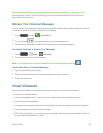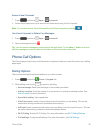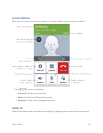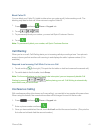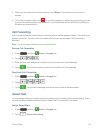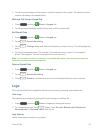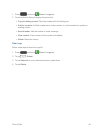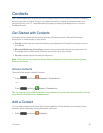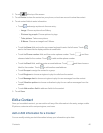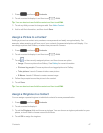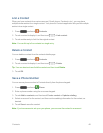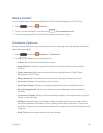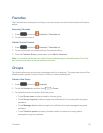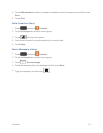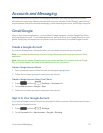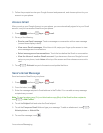Contacts 46
2.
Touch atthetopofthescreen.
3. TouchDevicetostorethecontactonyourphone,ortouchanaccounttostorethecontact.
4. Touchcontactfieldstoenterinformation.
l
Touch andassignapicturetothenewentry:
o
Image:ChooseapicturefromGallery.
o
Pictures by people:Choosepicturesbytags.
o
Take picture:Takeanewpicture.
o
S Memo:ChooseanimagefromSMemo.
l
TouchtheNamefieldandusetheon-screenkeyboardtoenterthefullname.Touch
nexttotheNamefieldtodisplayadditionalnamefields.
l
TouchthePhone numberfield,andthenenteraphonenumber.Touch ,andthen
choosealabelforthenumber.Touch toaddanotherphonenumber.
l
TouchtheEmail field,andthenenteranemailaddress.Touch ,andthenchoosea
labelforthenumber.Touch toaddanotheremailaddress.
l TouchGroupstoassignthecontacttoagroup.
l TouchRingtonetochoosearingtonetoplayforcallsfromthecontact.
l TouchMessagealerttochoosearingtonetoplayfornewmessagesfromthecontact.
l TouchVibration patterntochooseavibrationtoplayfornewcallsormessagesfromthe
contact.
l TouchAdd another fieldtoaddnewfieldsforthecontact.
5. TouchSave.
Edit a Contact
Onceyou’veaddedacontact,youcanaddoreditanyoftheinformationintheentry,assignacaller
IDpicture,customizewithauniqueringtone,andmore.
Add or Edit Information for a Contact
Youcanmodifyexistingcontactinformationtokeepyourinformationup-to-date.