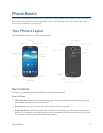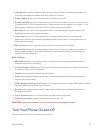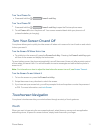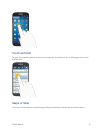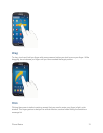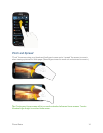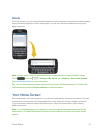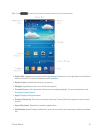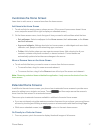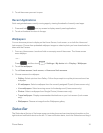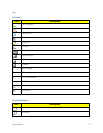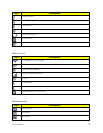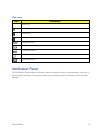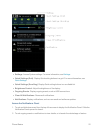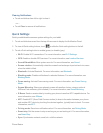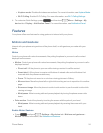Phone Basics 17
Customize the Home Screen
Learnhowtoadd,move,orremoveitemsfromthehomescreen.
AddItemstotheHomeScreen
1. Touchandholdanemptyareaonahomescreen.(Ifthecurrenthomescreendoesn’thave
room,swipethescreenleftorrighttodisplayanextendedscreen.)
2. OntheHomescreenmenu,touchthetypeofitemyouwanttoaddandthenselecttheitem.
l Set wallpaper:SelectawallpaperfortheHome screen,theLock screen,ortheHome
and lock screens.
l Apps and widgets:Addappshortcutstoahomescreen,oraddwidgetssuchasaclock,
calendar,mail,people,socialnetworkingapps,andmore.
l Folder:Addafolderwhereyoucanorganizescreenitems.Addashortcuttoallyour
contacts,contactswithphonenumbers,orstarredcontacts.Contactdetailsare
automaticallyupdatedwhentherearechangesinthesource.
MoveorRemoveItemsontheHomeScreen
n Touchandholdtheitemyouwanttomoveorremovefromthehomescreen.
l Tomovetheitem,dragittoanewareaandreleaseit.
l Toremovetheitem,dragittotheRemoveiconatthetopofthescreenandreleaseit.
Note:Removingashortcutdoesnotdeletetheapplication;itonlyremovestheshortcutfromthe
homescreen.
Extended Home Screens
Inadditiontothemainhomescreen,yourphonehassixextendedhomescreenstoprovidemore
spaceforaddingicons,widgets,andmore.Touch andthenswipeacrossthescreento
movefromthemainscreentoanextendedscreen.
ThereareuptosixextendedscreensavailableinadditiontothemainHomescreen.
n Ifyouarenotalreadyusingthemaximumnumberofscreensforyourphone,youcanaddmore
screensbytouchingandholdinganemptyspaceonahomescreenandthentouchingPage.
n
Whileonanextendedscreen,touch toreturntothemainhomescreen.
GoDirectlytoaParticularScreen
1. Fromanyscreen,pinchthescreentodisplaythumbnailimagesofallscreens.