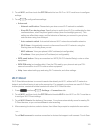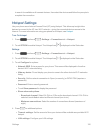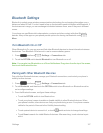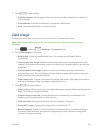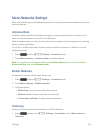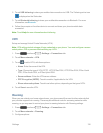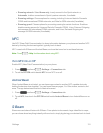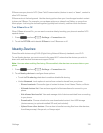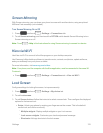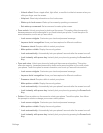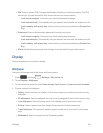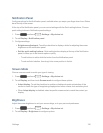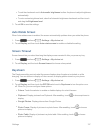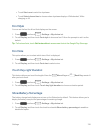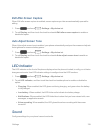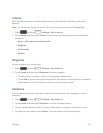Settings 133
Screen Mirroring
WithScreenmirroring,youcanshareyourphone’sscreenwithanotherdevice,usinganoptional
AllShareCastaccessory(notincluded).
TurnScreenMirroringOnorOff
1.
Press andtouch >Settings>Connections tab.
2. TouchScreen mirroring,andthentouchtheOFF/ONswitchbesideScreenMirroringtoturn
Screenmirroringonoroff.
Note:Touch >HelptofindinstructionsforusingScreenmirroringtoconnecttoadevice.
Kies via Wi-Fi
UseKiesviaWi-FitoconnecttotheKiesprogramonyourdesktopcomputer.
UseSamsung’sKiesdesktopsoftwaretotransfermusic,contacts,andphotos,updatesoftware,
andsyncwirelesslyfromyourphoneortablet.
Formoreinformation,visitsamsung.com/us/kies.
Note:Yourphone,andthecomputerwiththeKiesapplication,mustbeconnectedtothesameWi-
Finetwork.
n
Press andtouch >Settings>Connectionstab>Kies via Wi-Fi.
Lock Screen
Configuresettingsforlockingthescreen,toimprovesecurity.
1.
Press andtouch >Settings>My device tab.
2. TouchLock screen.
3. TouchScreen lockandfollowtheinstructstoselectascreenlock.Thenconfigurethedisplayed
optionsforthatscreenlock.
l Swipe:Unlockyourphonebyswipingyourfingeracrossthescreen.Thisisthedefault
screenlock,andoffersnosecurity.
o
Multiple widgets:DisplaymultiplewidgetsonyourLockscreen.
o
Lock screen widgets:Customizeyourclockandpersonalmessage.
o
Shortcuts:Addappshortcutstothelockscreen.