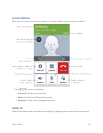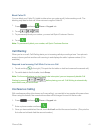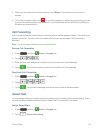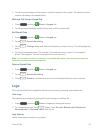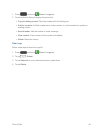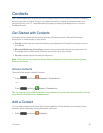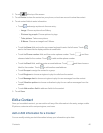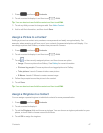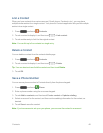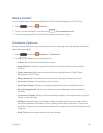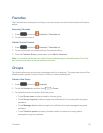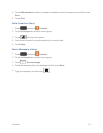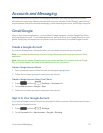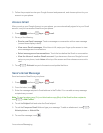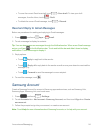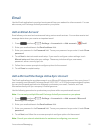Contacts 48
Link a Contact
Whenyouhavecontactsfromvarioussources(Gmail,phone,Facebook,etc.),youmayhave
multiplesimilarentriesforasinglecontact.Yourphone’sContactsapplicationletsyoulinkmultiple
entriesintoasinglecontact.
1.
Press andtouch Contacts.
2.
Touchacontacttodisplayit,andthentouch >Link contact.
3. Touchanotherentrytolinkittotheoriginalcontact.
Note:Youcanlinkuptofivecontactsinasingleentry.
Delete a Contact
Youcandeleteacontactfromthecontactsdetailspage.
1.
Press andtouch Contacts.
2.
Touchacontacttodisplayit,andthentouch >Delete.
Tip:YoucanalsotouchandholdthecontactandthentouchDelete.
3. TouchOK.
Save a Phone Number
YoucansaveaphonenumbertoContactsdirectlyfromthephonekeypad.
1.
Press andtouch Phone.
2. Enteraphonenumberusingtheon-screenkeypad.
3. TouchAdd to contacts,andthentouchCreate contactorUpdate existing.
4. Selectanaccountforthecontact,andthencontinueaddinginformationforthecontact,as
desired.
5. TouchSavetosavethecontact.
Note:Ifyouhaveaccountssetuponyourphone,youcansavethecontacttoanaccount.