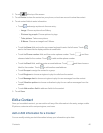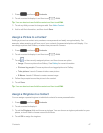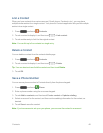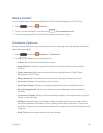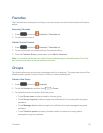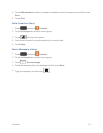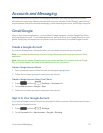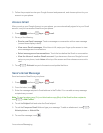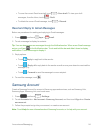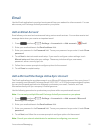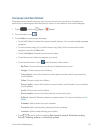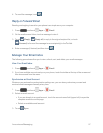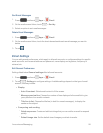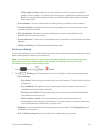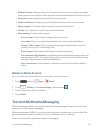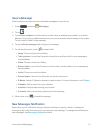Accounts and Messaging 54
l
TosavethecurrentGmailasadraft,touch >Save draft.Toviewyourdraft
messages,fromtheInbox,touch >Draft.
l
TodeletethecurrentGmailmessage,touch >Discard.
Read and Reply to Gmail Messages
BelowareproceduresforreadingandreplyingtoGmailmessages.
1.
Press andtouch Apps> Gmail.
2. Touchamessagetodisplayitscontents.
Tip:YoucanalsoaccessnewmessagesthroughtheNotificationsbar.WhenanewGmailmessage
arrives,you’llsee intheNotificationsbar.Touchandholdthebarandslideitdowntodisplay
notifications.Touchamessagetodisplayit.
3. Replyoptions:
l
Touch Replytoreplybacktothesender.
l
Touch >Reply alltoreplybacktothesenderaswellaseveryoneelsewhoreceivedthe
message(Cc).
l
Touch >Forwardtosendthemessagetoanewrecipient.
4.
Tosendthemessage,touch .
Samsung Account
CreateaSamsungAccountforaccesstoSamsungappsandservices,suchasSamsungHub,
SamsungApps,SamsungLink,andmuchmore.
1.
Press andtouch >Settings.
2. TouchAccountstab>Add account>Samsung Account,andthentouchSign inorCreate
new account.
3. Followthepromptstosignintoyouraccount,orcreateanewaccount.
Note:TouchHelpformoreinformationaboutSamsungAccounts,orforhelpwithyouraccount.